Introducing Manual Time Entries
Check out how our newest feature, Manual Time Entries, works and how it helps you track work-related activities that aren’t computer-based.
Up until now, you have relied on Insightful’s ability to seamlessly track time through employee computer activity.
But what about all those times when an employee is on a call with a client or at an off-site work-related meeting…
Isn’t that productive time as well?
It is! That’s why we’re excited to introduce our Manual Time Entry feature. The new feature is an integral part of our ongoing work to make sure no minute spent working is left unaccounted for.
Manual time entry allows employees to log and describe work-related activities in Insightful that are performed away from the computer (e.g. an on-site meeting, a phone call, a brainstorming session, etc.).
Updating Permissions for Manual Time Entries
Granting access to review manual time to individual Administrators can be done by going to Settings >> User Management >> Admins > Edit.
The same privileges can be given to individual Managers by going to Settings >> User Management >> Managers > Edit.
You can grant permission to employees on an individual basis to add manual time through Settings >> Tracking Settings >> Edit. With Manual Time permission active, employees will be able to add manual time for themselves, and edit or delete any manual time entered that’s still in pending status.
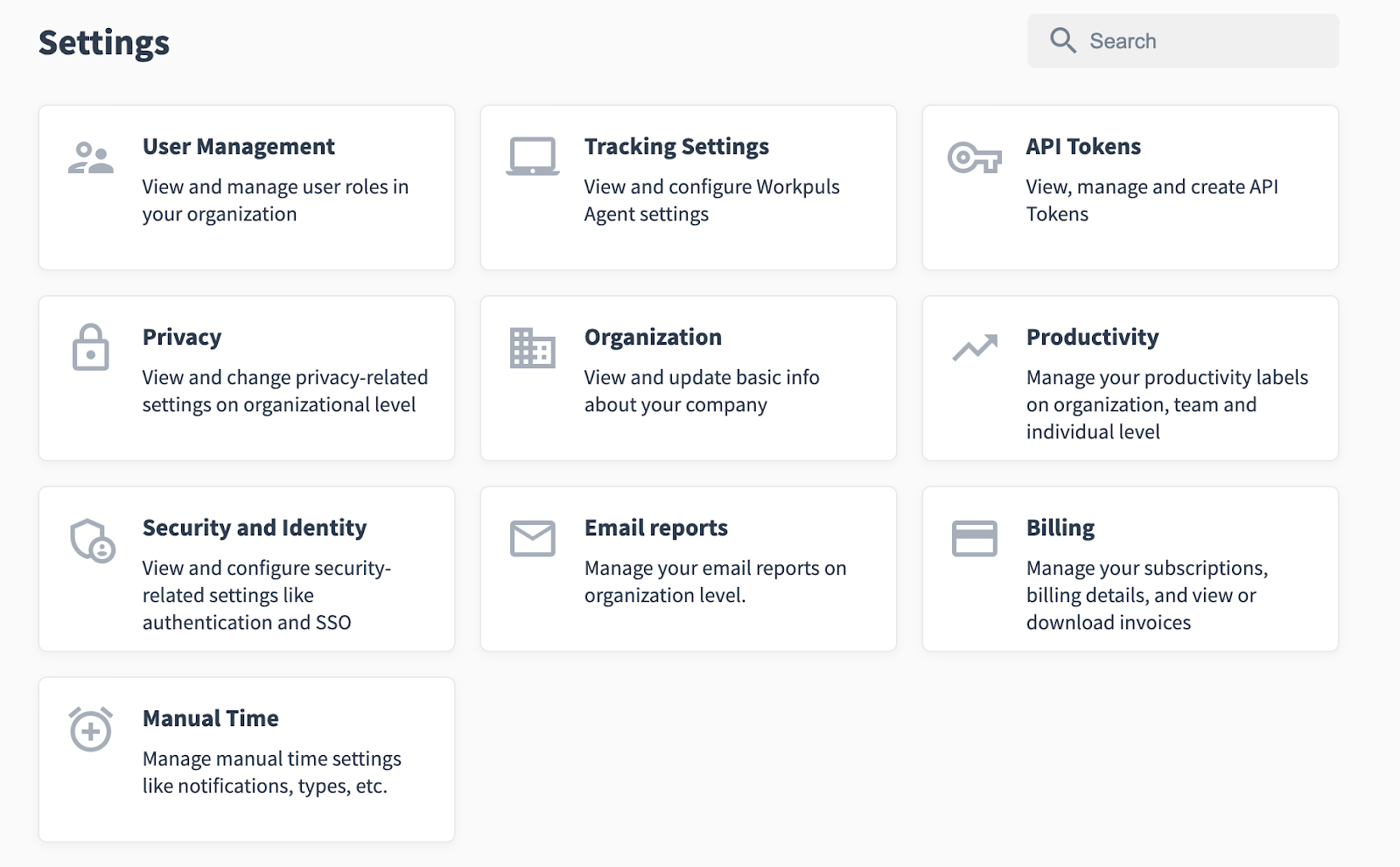
How to Use Manual Time Entries
In the Insightful Dashboard, employees will be able to submit a new manual time entry from multiple tabs (such as "Employee Timesheet"). To ensure that manual time entries are approved, they’ll be placed in 'pending' status once they’re submitted.
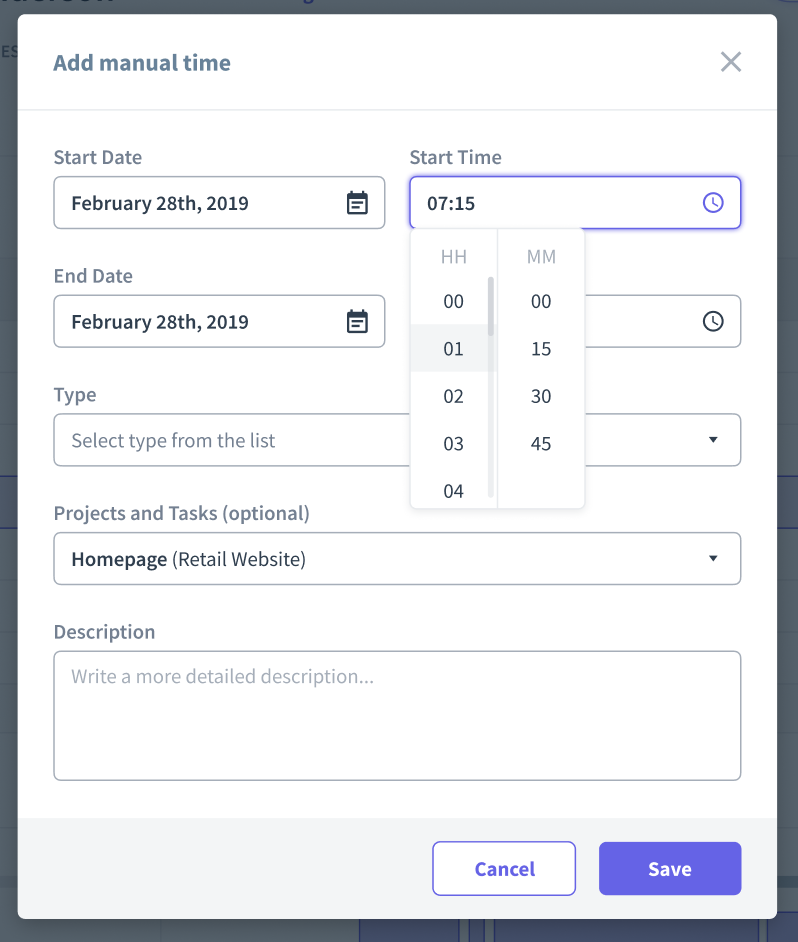
Admins and Managers (with permission to do so) can approve or reject Manual Time Entries that Employees have submitted (unless manual time was automatically approved) by clicking on the Review option. This can also be done from the Time and Attendance > Manual Time page, where you can also preview all manual time and view Manual Time Reports.
Manual entries that have been approved or rejected can’t be modified. A manual time report with all manual time entries can be previewed by users, including rejection reasons.
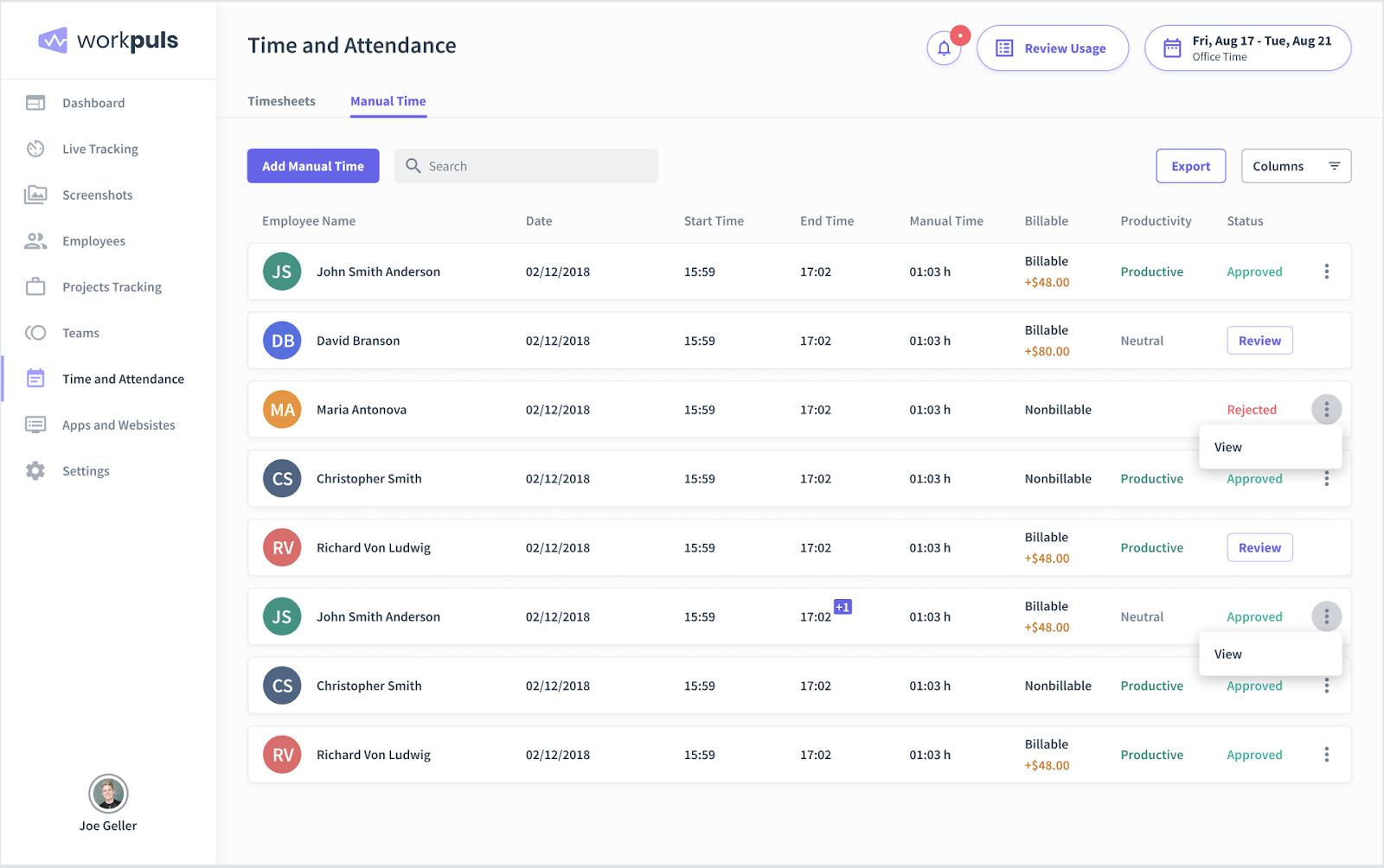
If an employee makes a manual time entry before or after the start of a shift, the shift time will be increased by the added amount of time.
You’ll be able to see all of the newly added time on your Dashboard, as well as on the Employee, Timesheets, Projects, and Productivity pages, among others. Manually inserted time will be highlighted in yellow on the Timeline's graphical representation of time tracking.

Benefits of Manual Time Entry
Manual Time Entry allows you to account for every minute worked while your employees are away from their desks. Whether that’s time spent on an important call with a client, an off-site meeting, a brainstorming session, or otherwise.
Are you billing customers by the hour? The Manual Time Entry feature allows you to easily bill customers for time spent away from the computer on any project. Once manual time has been added to the time tracking report it’ll be included in your billable hours, ensuring you don’t lose any pay for the work you’ve done.
If you’re anything like us, then there’s a good chance you’re a productivity fanatic. Manual Time Entry keeps track of your team’s productivity more accurately. All entries in manual time must have a description of the task and be marked Productive, Unproductive, or Neutral. This gives you the ability to even more precisely analyze productivity, effectiveness and focus using Insightful’s unmatched productivity data insights.
Final Thoughts
Manual Time Entry has been one of the most requested features we’ve had from our clients, and we’re pleased to add it to Insightful’s growing functionality.
But by no means are we done yet!
We’re continuing to work on other new features and platform advancements, ensuring that we remain The Fastest Growing Employee Monitoring Software.
If you have any questions, feedback, or if you have a feature request, feel free to contact our team at feedback@insightful.io.
In the meantime, keep an eye on our blogs and newsletters for more updates about new features that will be released in the coming weeks.
.png)









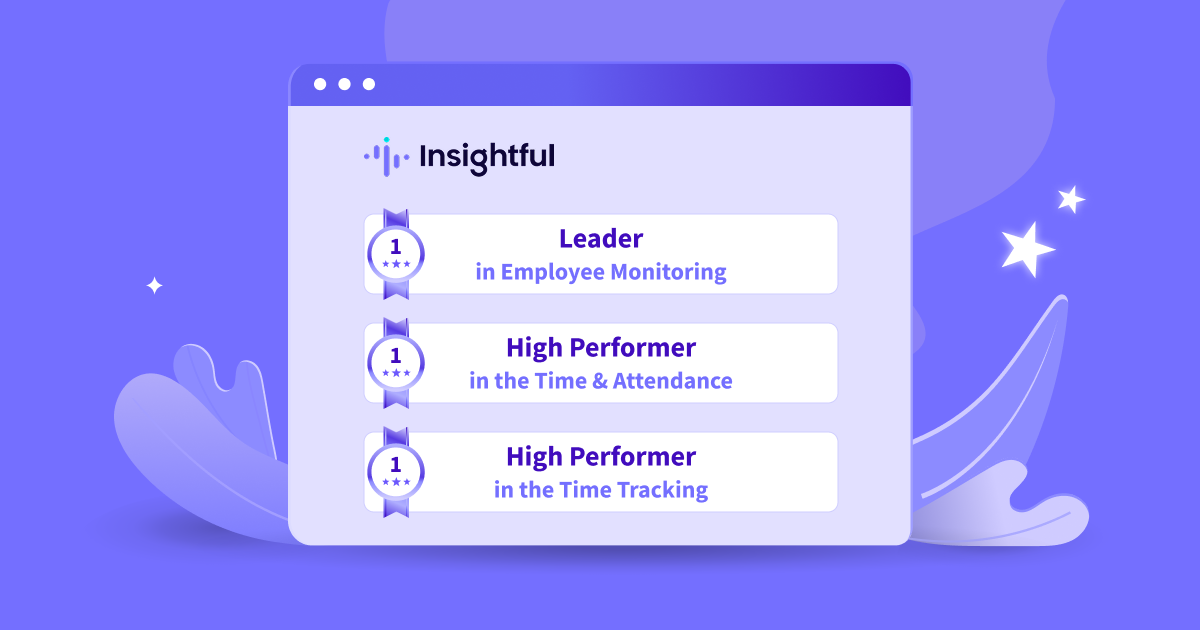

.png)



