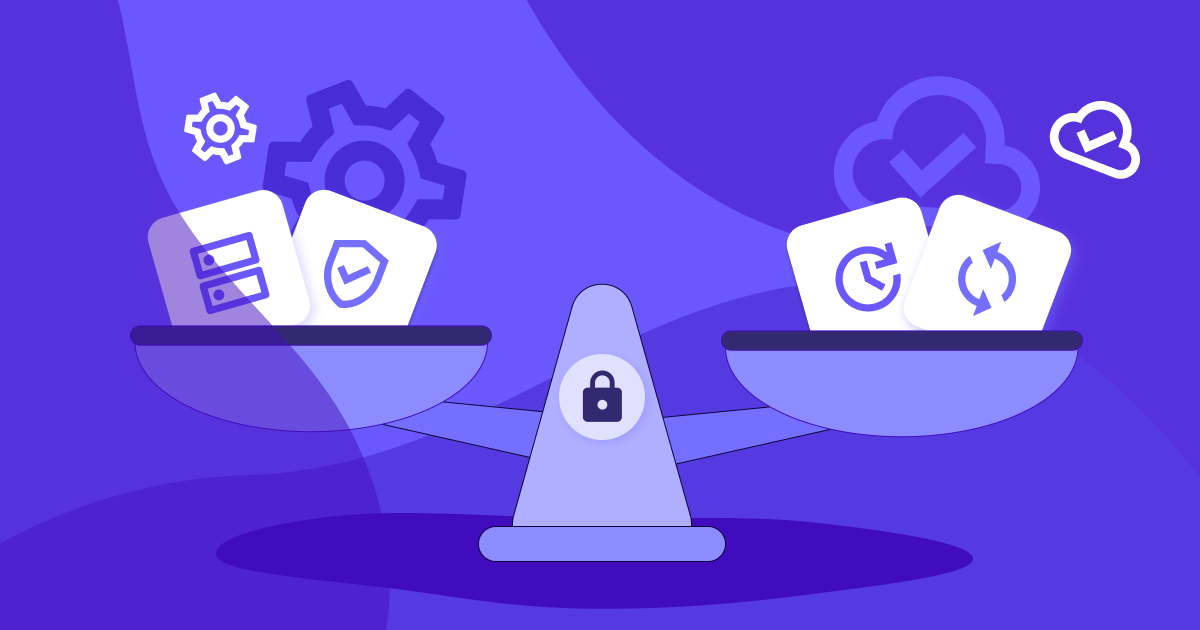How to Decide Which Apps and Websites Are Productive When Monitoring Employee Computer Activity
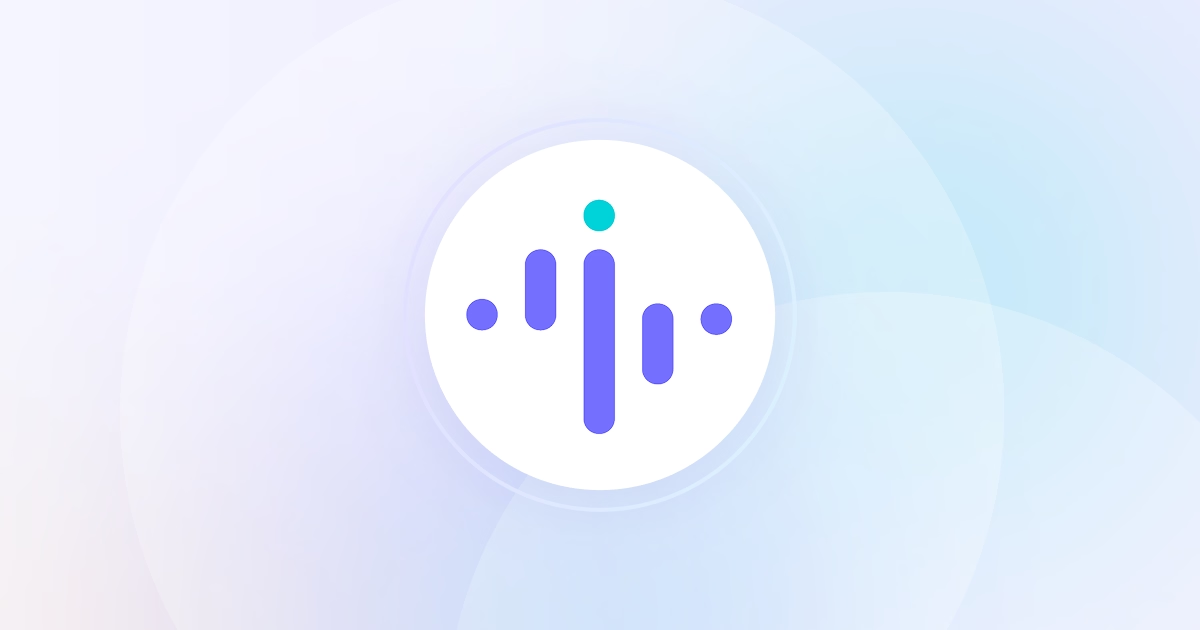

Employee tracking systems have become extremely advanced and automated as of lately and now using software to monitor employee computer activities has become so much more than that.
One among the many powerful capabilities of activity software monitoring is tracking productivity of employees. This includes information on what portion of employees’ office time is productive and whether their productivity is going up or down over time. The usefulness of this data is beyond any doubt, but how do you actually get this?
The backbone of any employee productivity tracking software is the custom categorization of recorded computer activities into ‘productive’, ‘unproductive’ and ‘neutral’. The key factor being that they’re customized.
What this means is that it’s you, as a manager or executive, who decides whether each employee’s time in a specific app or website is going to count towards their productivity or as a distraction from their job. And, despite the imminent danger of sounding cheesy, with great power comes great responsibility.
There are two things you should keep in mind when doing the categorization - the specific employee’s job role and the potential uses of the app or website in question. Sometimes, the decision is pretty clear, but at other times the line between productive and unproductive is blurry.
So, when you monitor employee computer activities, how do you decide which apps you’re safe to consider productive and which ones you should brand as a waste of time? And what do you do with the borderline cases?
Time to dig in and look at some examples.
Clear Cases of Productive Activities
By ‘productive’ activities, you should consider anything and everything that helps employees get their work done, even if it’s just a sharing platform or instant messaging with other team members.
You’ll see when you monitor employee computer activities that a portion of their time is spent working in a professional software. For instance, your development team is working in code editors, your designers are using Photoshop, then you have Revit for architects or Excel for data analysts. You get the idea.
Clearly, this is productive time.
Same goes for any online platforms that your employees are using for work - digital marketers might spend a lot of time on Facebook and customer support is likely to frequent email platforms. Speaking of which, don’t forget to include any digital communication apps that your company uses, like Slack, because collaboration is also a part of workplace productivity.
Activities That Are Clearly Unproductive
By the same token, ‘unproductive’ apps and websites in your productivity tracking tools should be those whose use is most definitely not in the employee’s job description. Instead, they’re usually used for private matters (messaging, social media, shopping) or entertainment (blogs, news, videos, music, games).
For instance, your tech support reading online magazines can hardly be considered working. Or your office manager watching Netflix. Or anyone playing Minesweeper.
Also, remember what we said about Facebook being productive for digital marketers? Should we still consider it productive if apps that monitor employees' computer activity showed one of your accountants using it? Of course not. And this is a prime example of the importance of considering job roles when tracking productivity.
Borderline Cases
So far, it’s been easy. Does this employee need this app for their job? Yes - productive; no - unproductive. However, not everything is so clear-cut. When you monitor employee computer activity, you need to think about all the potential uses of an app or website before you categorize it as ‘unproductive’. Because sometimes the apps are so versatile and even though they might seem like a waste of time, they can actually be useful for certain types of jobs.
A couple of examples are the best way to illustrate this conundrum.
YouTube is generally an entertainment platform, but maybe one of your IT interns has opened it to look at some tutorials on how to do their task. Or Reddit for instance - it’s a source of fun, right? Yes, but it also has many topics and threads dedicated to helping and solving problems in many different industries. There are many other specific examples of blurry lines - designers looking for inspiration on Instagram, content writers visiting news websites and blogs as a part of their research, and so on.
Clearly, these are productive activities but you can’t just categorize YouTube as productive because of a marginal possibility that it’s used for tutorials. That would give a pass to everyone to spend their entire day watching funny cat videos and get paid for doing it. So what should you do about these borderline cases?
Well, you’ve got two general directions in which you can go. The first is the harder but more accurate way - ask your employees directly what they’re doing if you see them using an uncategorized app for an extended period of time. Or, if there are a lot of such instances or a lot of employees or both, use the screenshot feature to quickly see whether this activity should be added to their productive time or to their break.
Obviously, although this gives you a good idea of what’s happening, it’s extremely time-consuming. Another option is to simply categorize every app and website you’re not sure of as ‘neutral’ and cover both scenarios. Not optimal, but certainly much easier.
Conclusion
Using categorization when you monitor employee computer activity is an extremely useful feature over which you have absolute control. Having accurate data on how much time is used productively will give you productivity reports that can inform your decisions concerning process optimization, performance enhancement and much more. So make sure you do it right.

.jpg)
.jpg)