Employee Monitoring Software
Employee tracking software that tells you exactly how your employees use their time. Get powerful data for a more productive and efficient team.
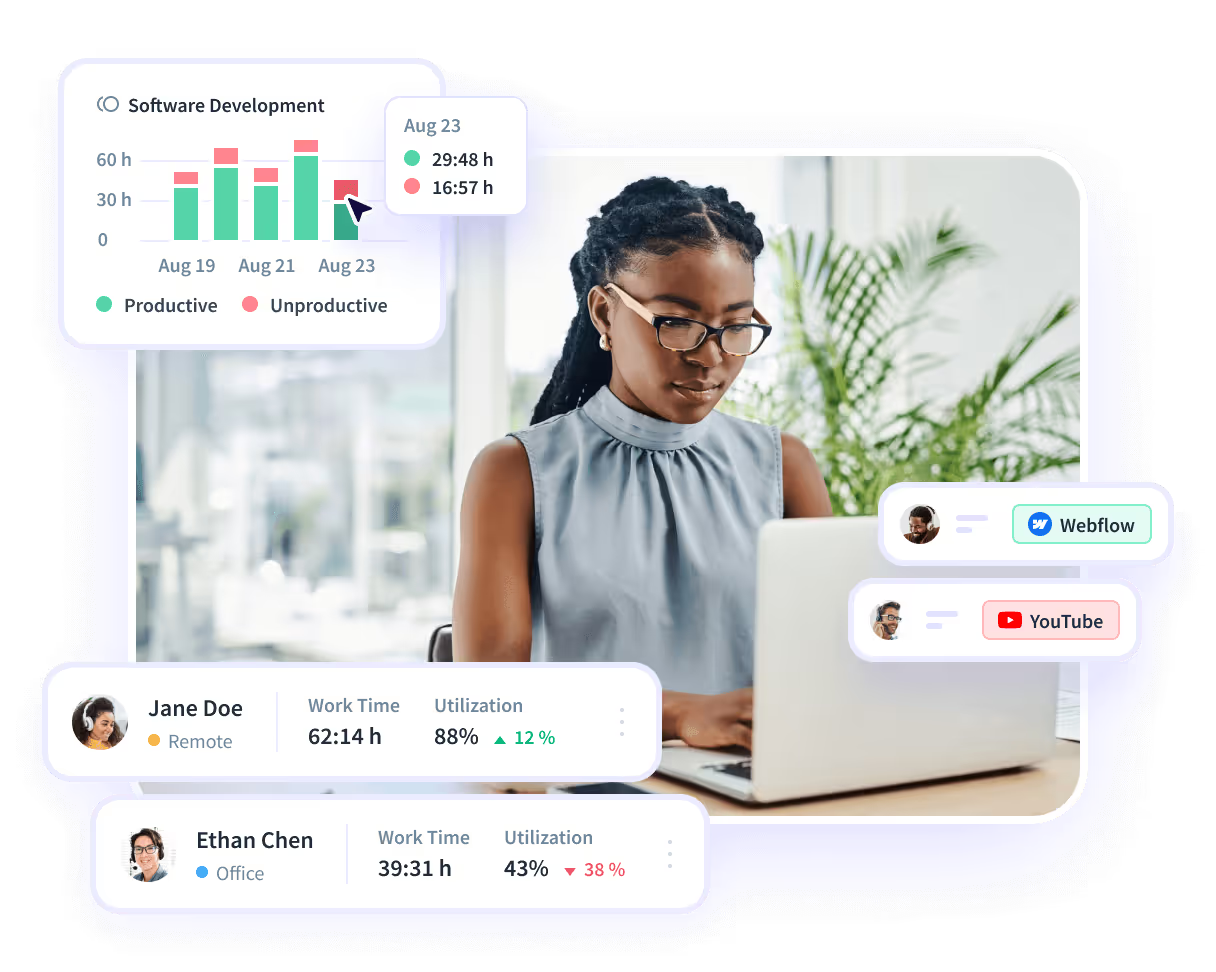
Track Projects Without Manual Involvement
Automatically capture and analyze all project-related activity, transforming it into actionable insights that improve task workflows and boost efficiency.
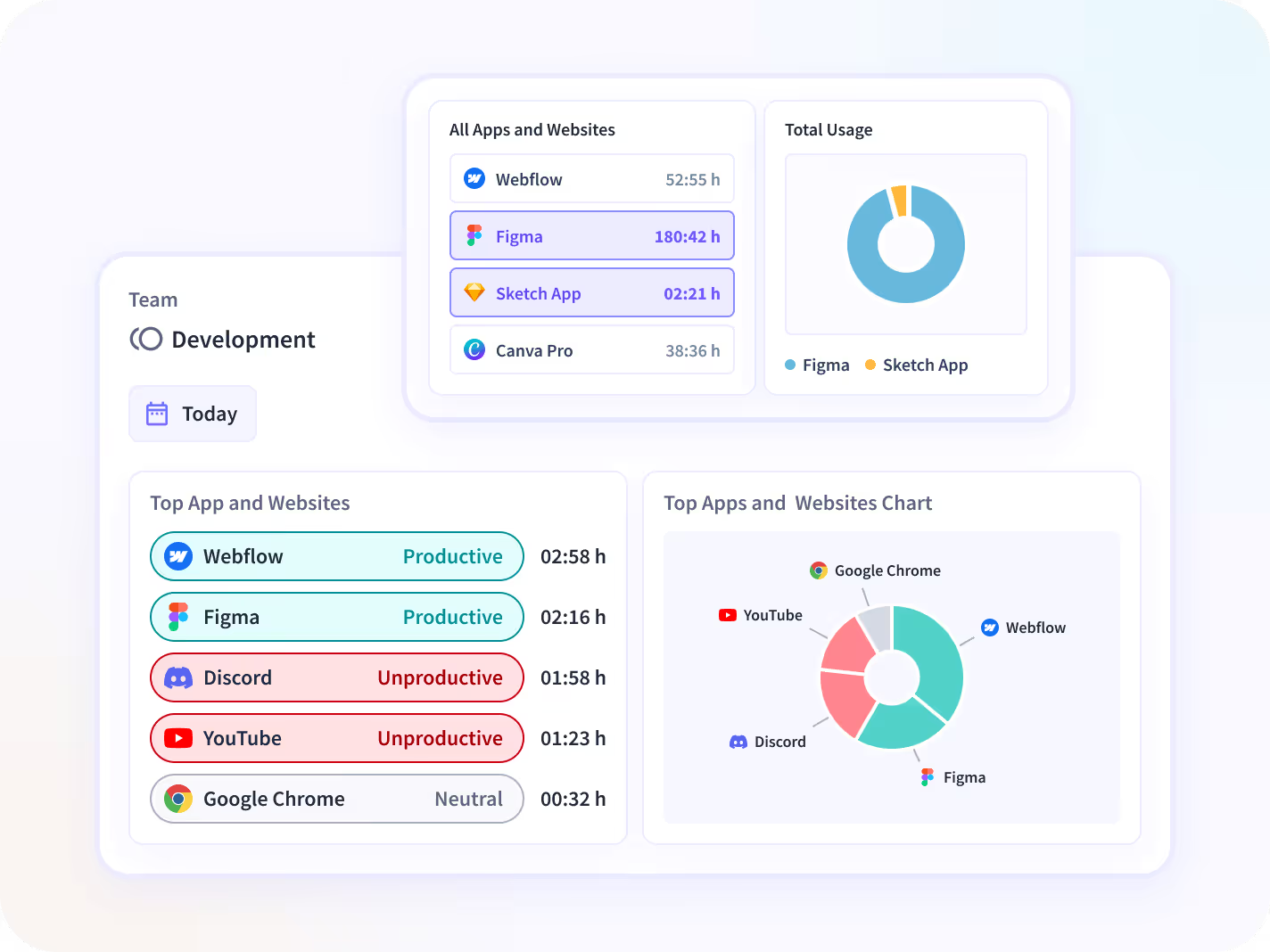
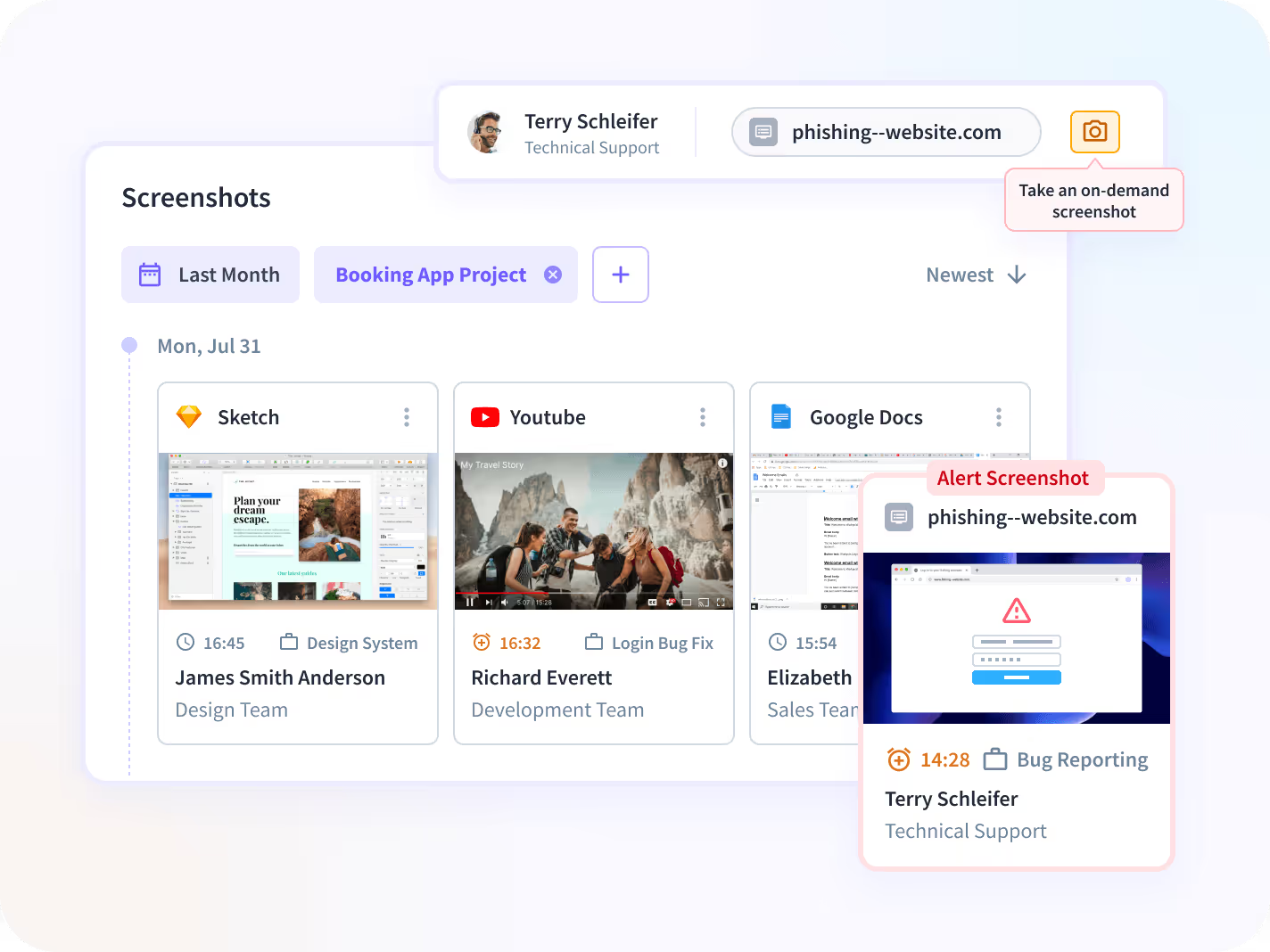
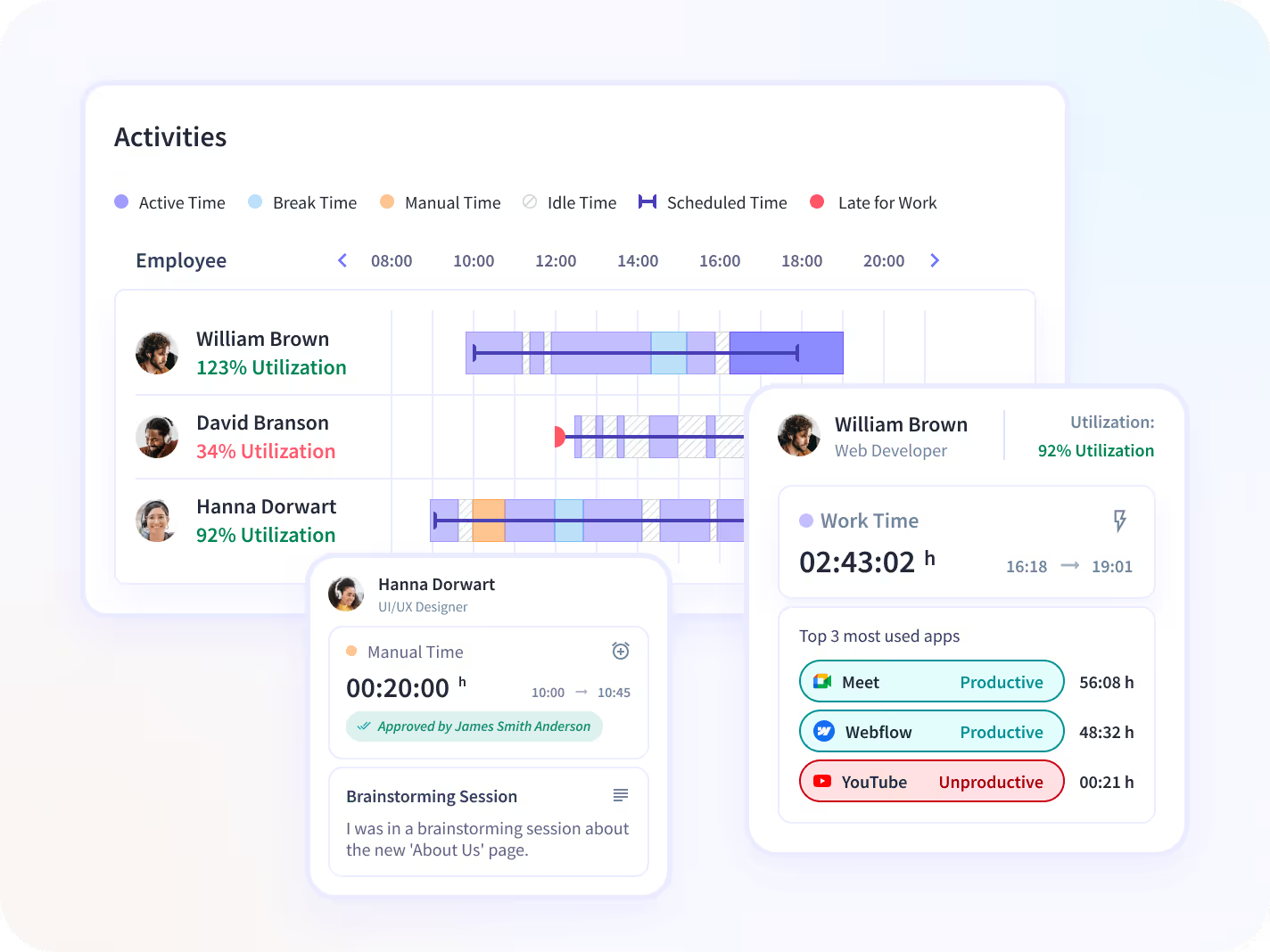
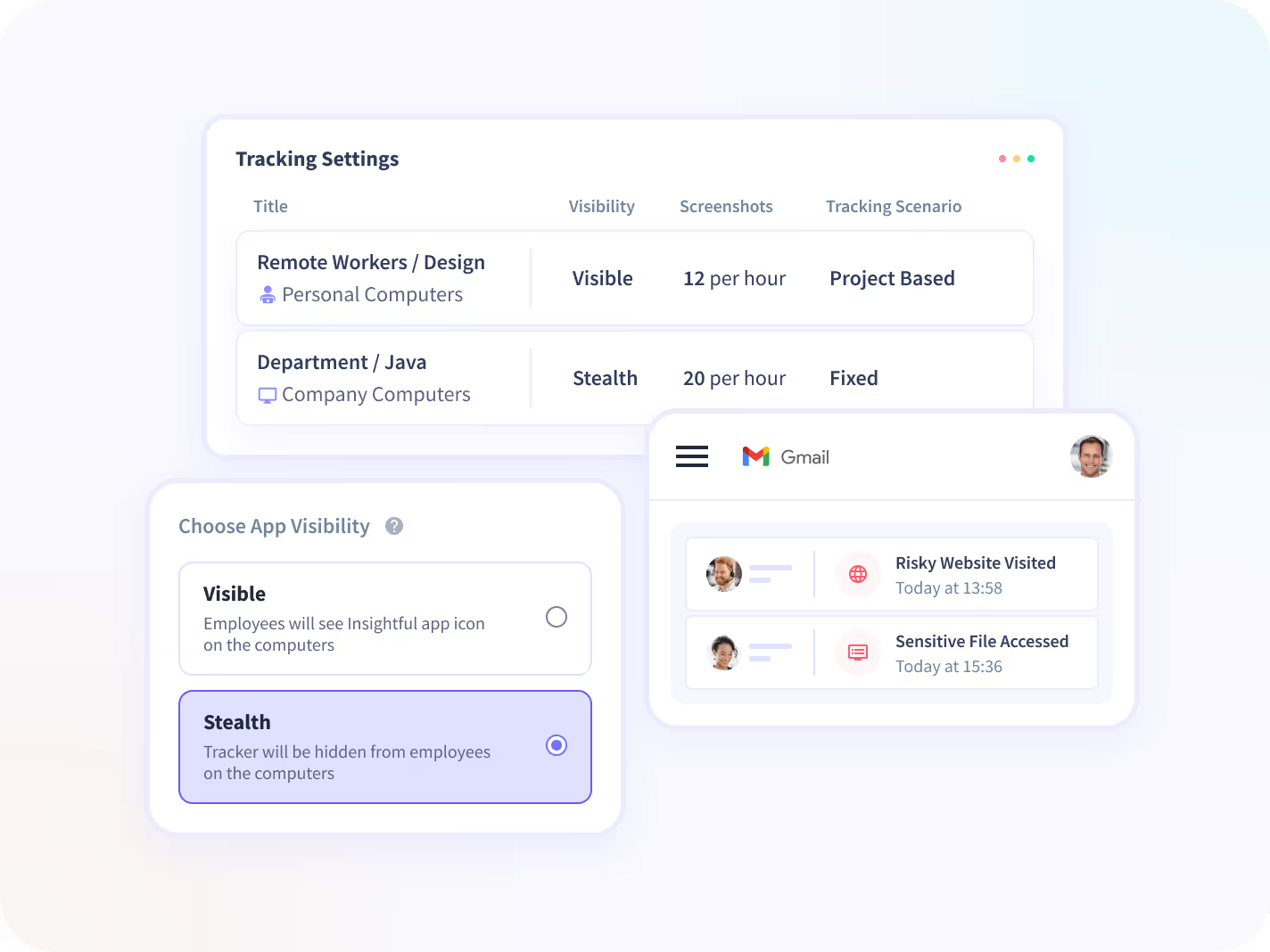
Try Insightful for Free Today
Productivity-Focused Features
Insightful software for employee monitoring gives you a unique perspective of your employees’ productivity, daily activities, and timesheets.
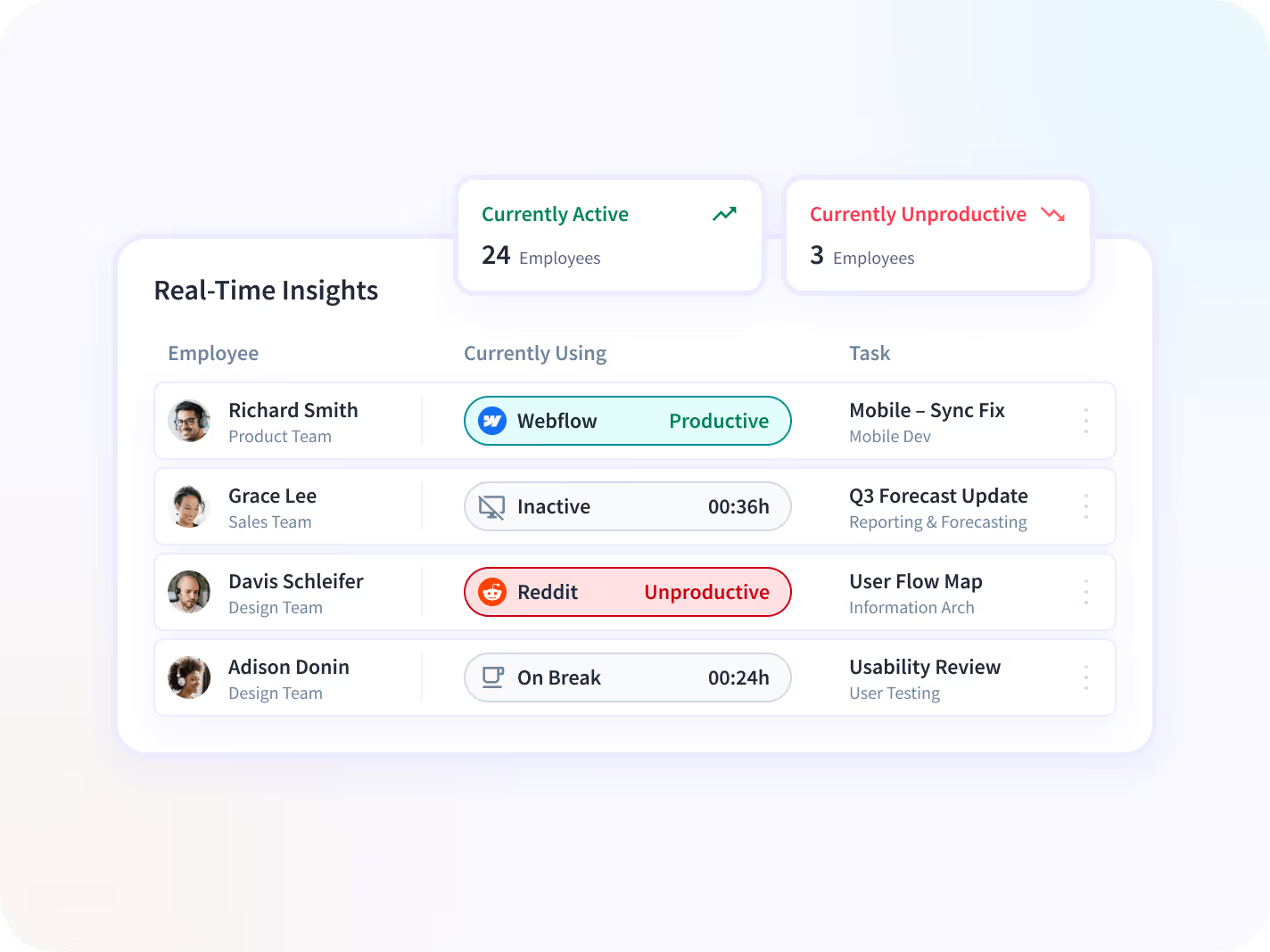
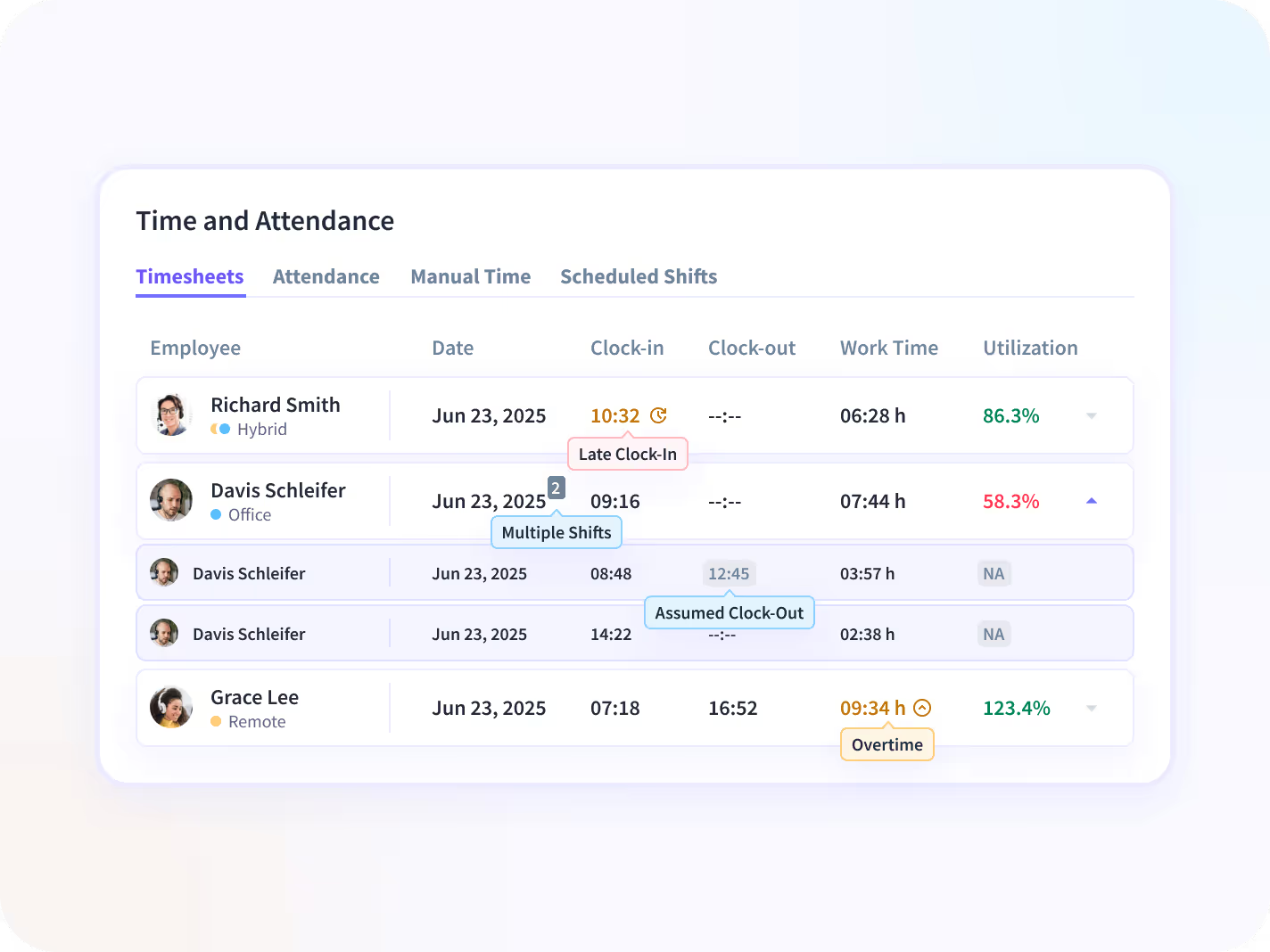
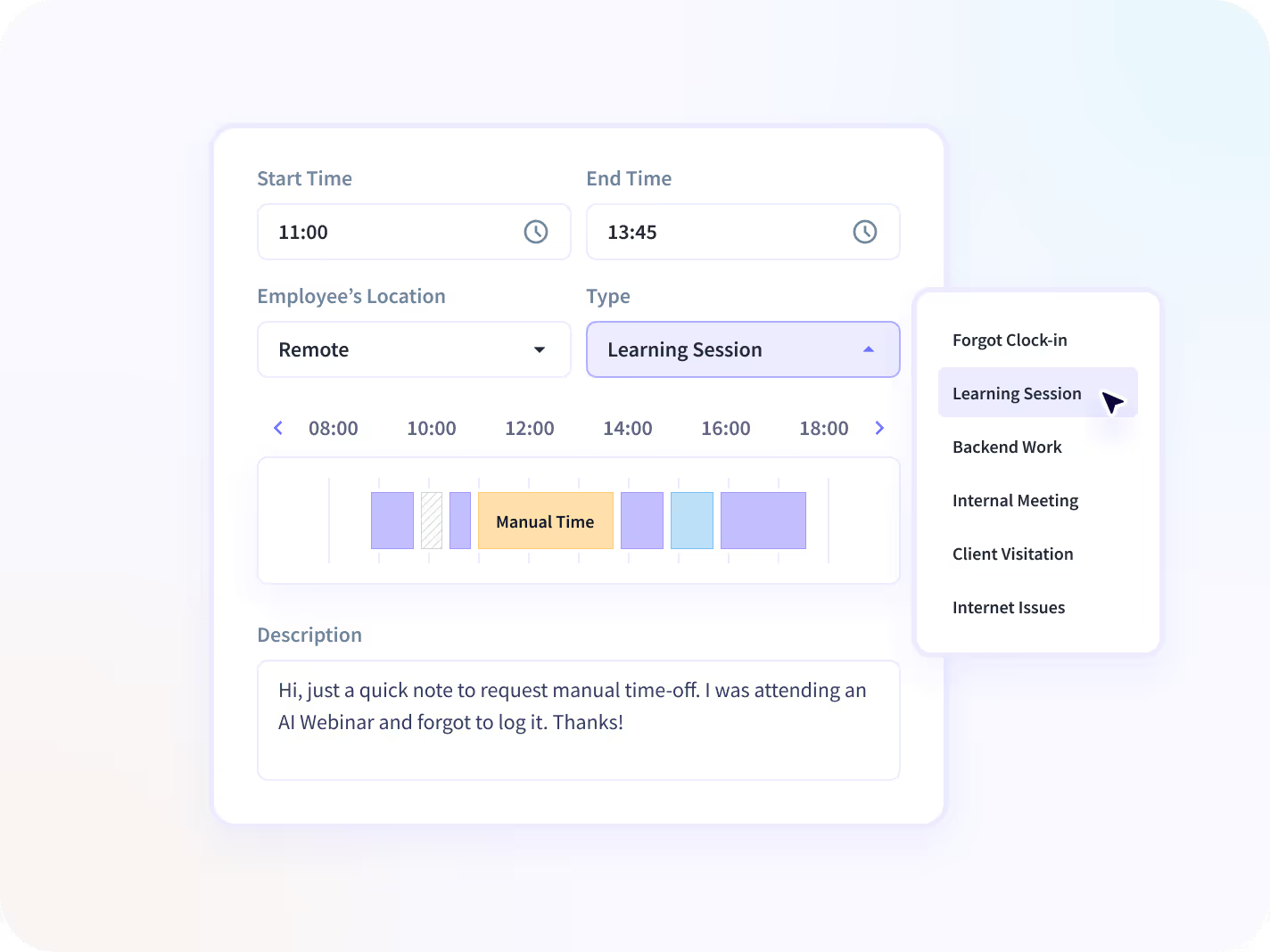
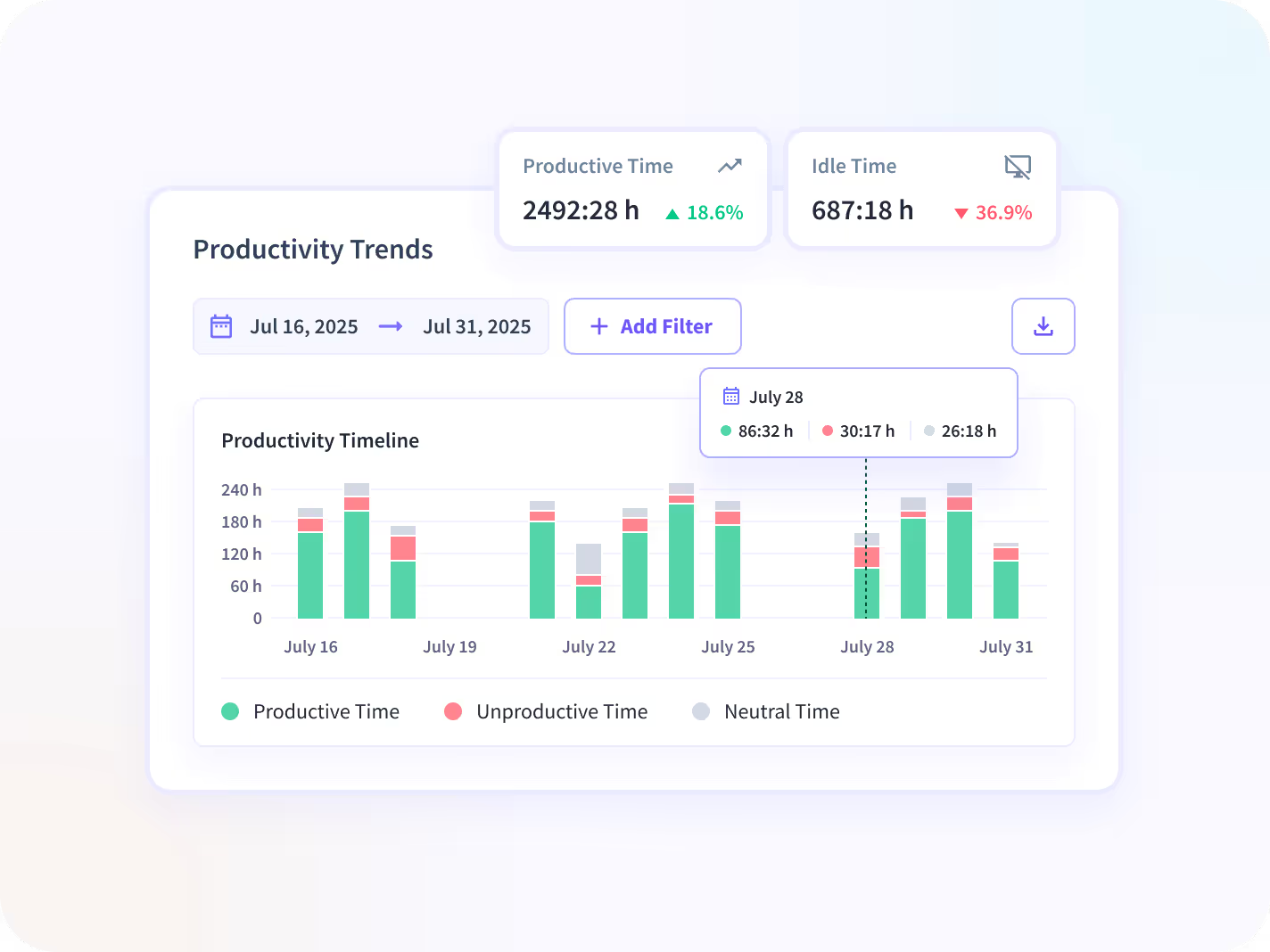
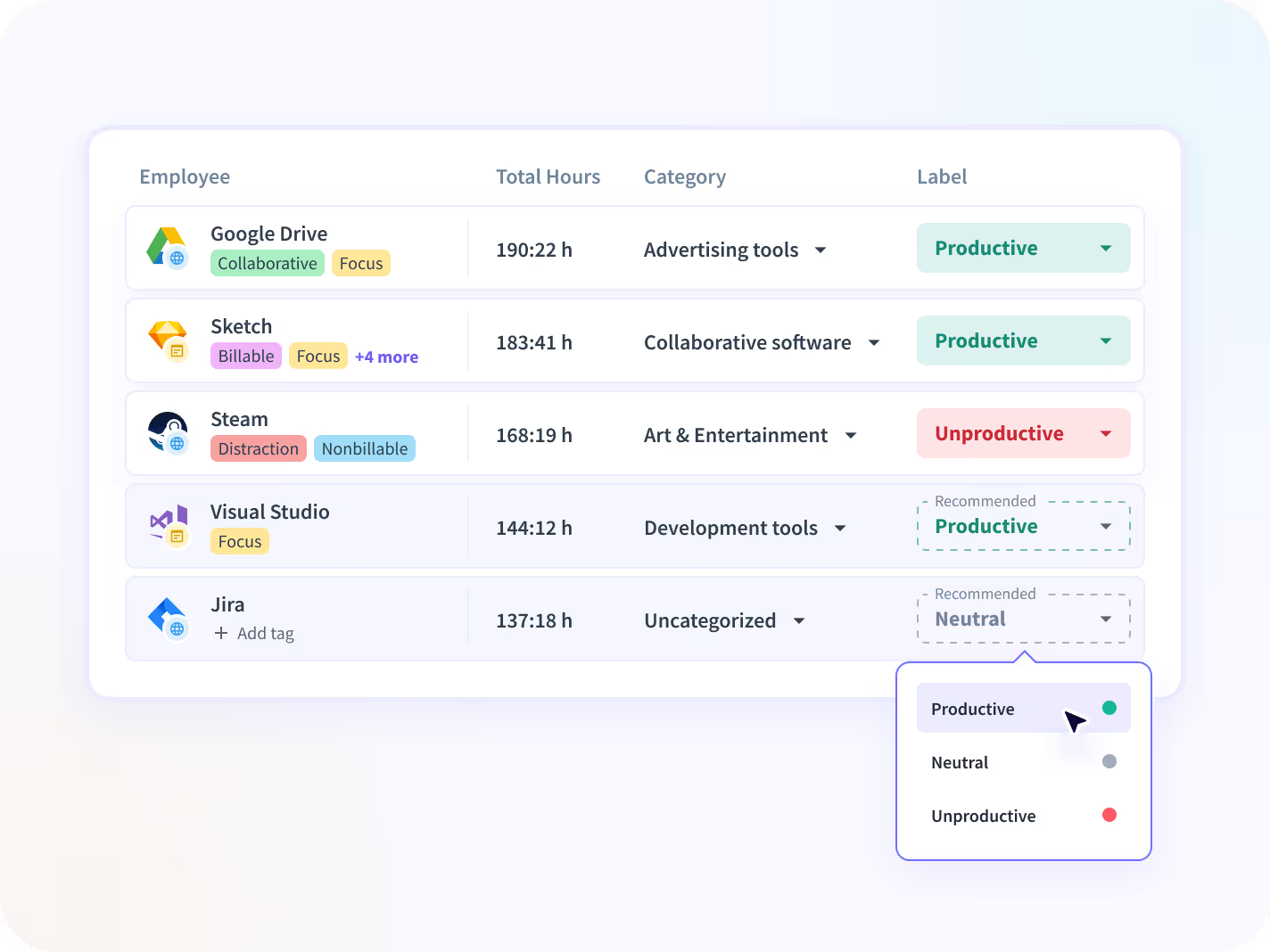
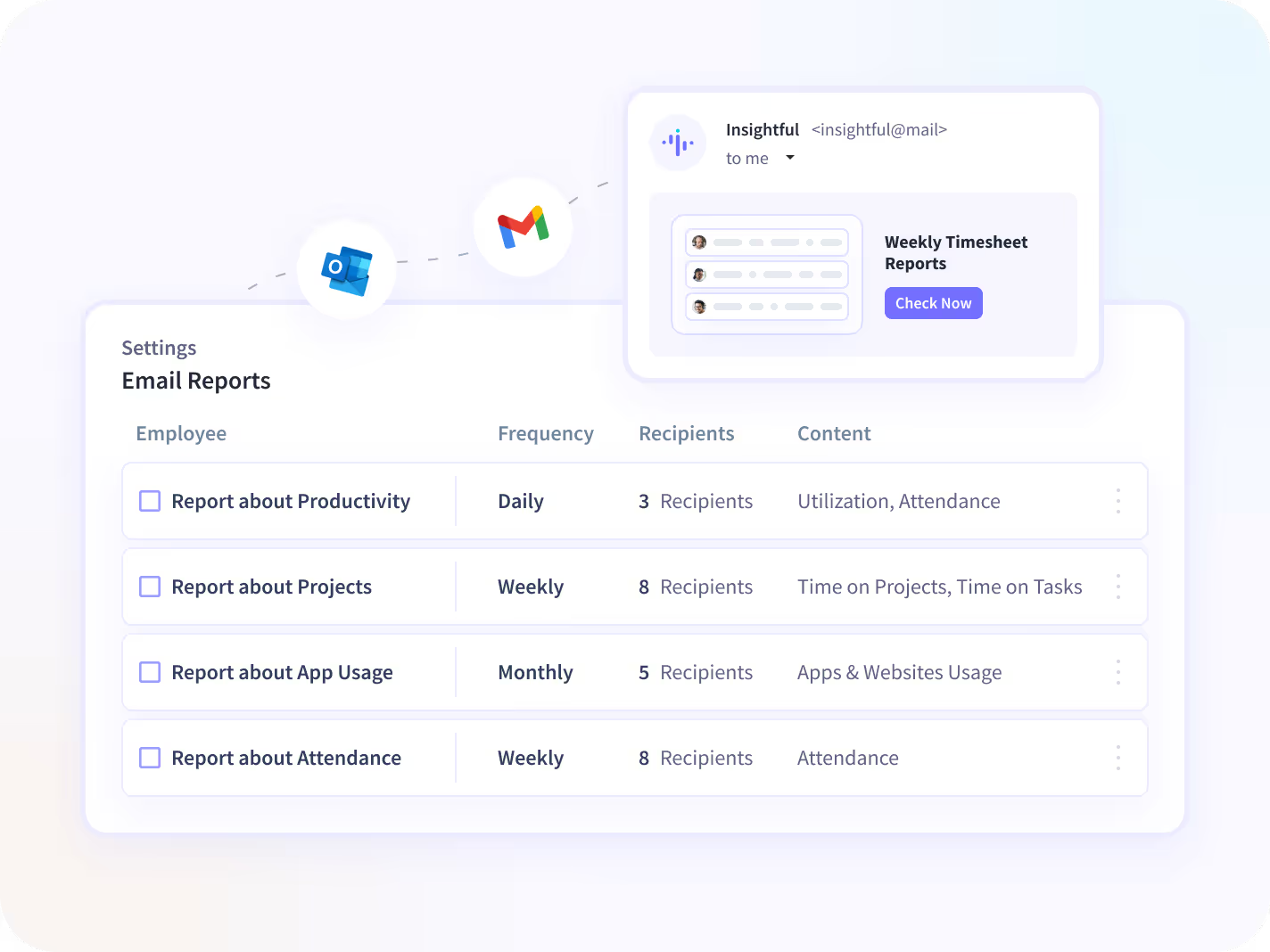
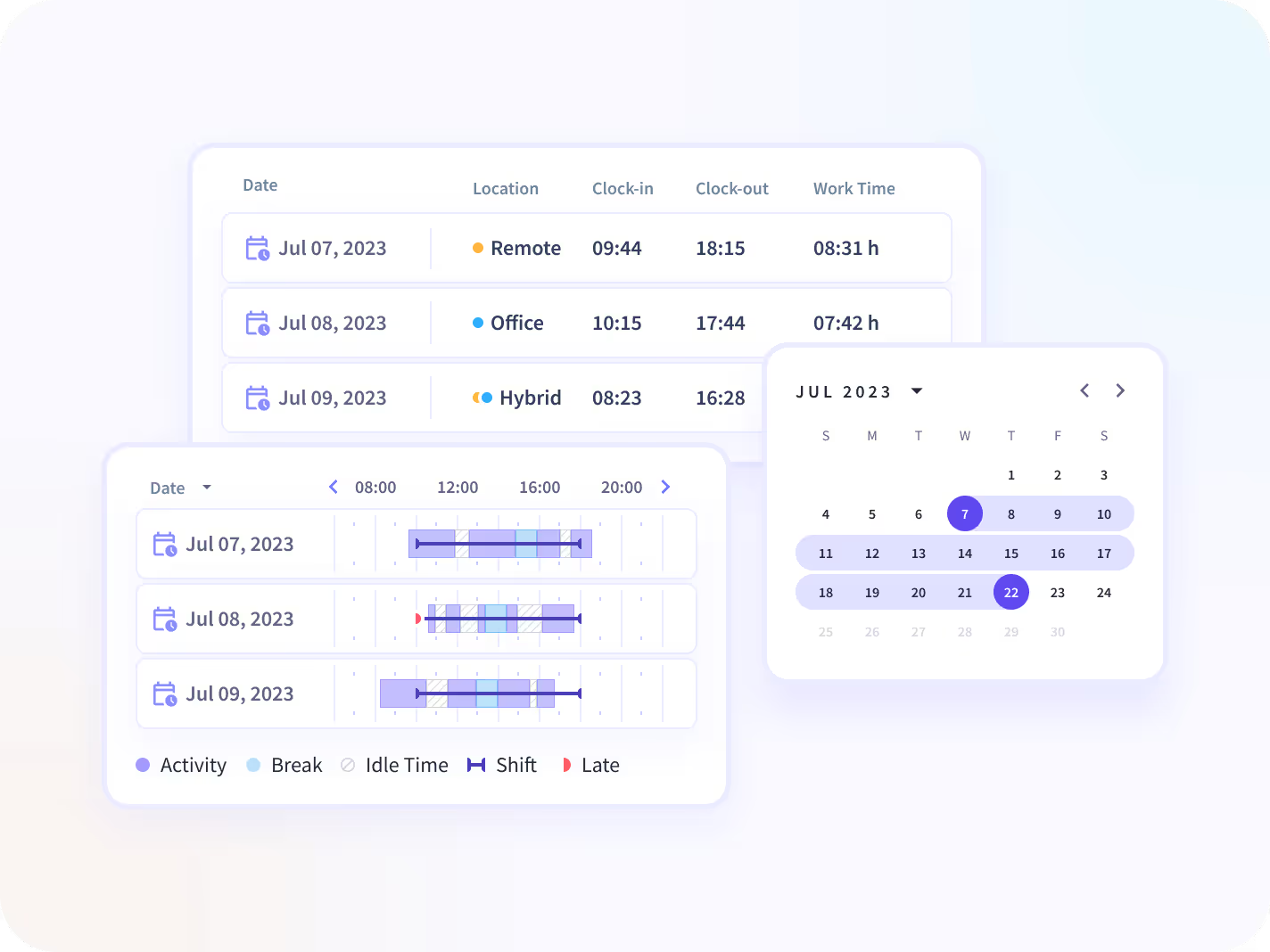
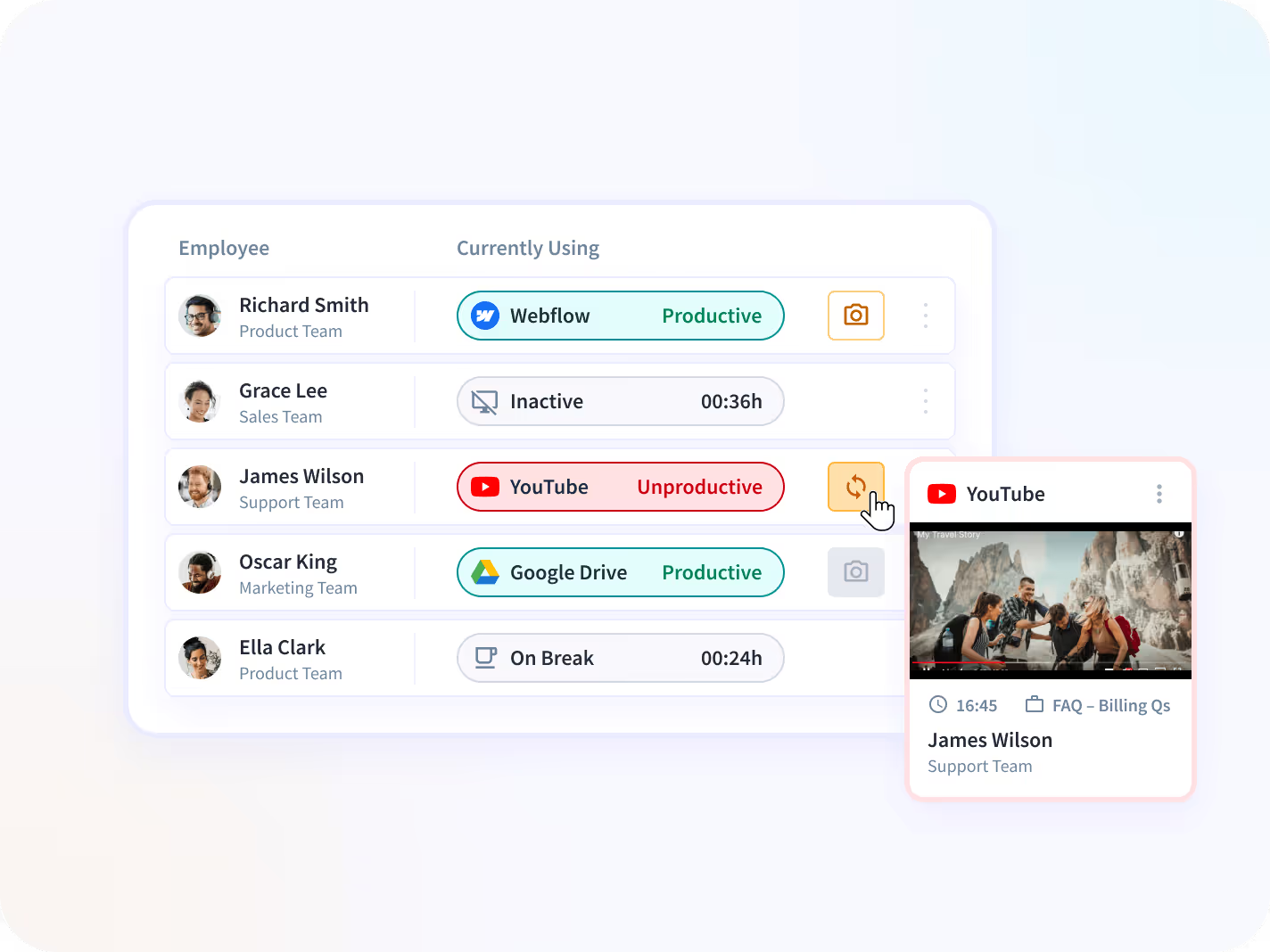
Get Organized in Your Own Way
Use these features to limit data access, organize teams, and get the most out of Insightful.
Manager Login
Let managers see only their teams' data, analyze performance, and adjust productivity labels.
Employee Login
Promote transparency and accountability by giving your employees access to their own data.
API
Integrate any internal or external software your team uses with Insightful Rest API.
Raw Data
Get second-by-second detailed data about your employees' computer activities.
Alerts
Get alerts based on productivity levels, or unwanted activities.
How Insightful Works in
Different Teams
Company Computers
This option is suitable for office teams who use company owned computers. Insightful starts automatically when the computer is on, but you can choose if it's going to track your employees non-stop, during certain hours or when computers are connected to a specific network.
Personal Computers
Personal computers option is more suitable for remote teams, but it's designed to give more control over tracking to employees themselves. By using the clock in/out buttons, workers decide when Insightful is tracking their time and activities.
Incredibly Easy to Install on Both Mac and Windows
Use Cases

Improve Focus & Productivity
In-depth data insights give you a clear picture of employees’ productivity, including any setbacks they’re experiencing and helps you minimize them. At the same time, just because the employees know about the computer monitoring software, they’ll be more focused, and you can rest assured that their attention is where it needs to be.
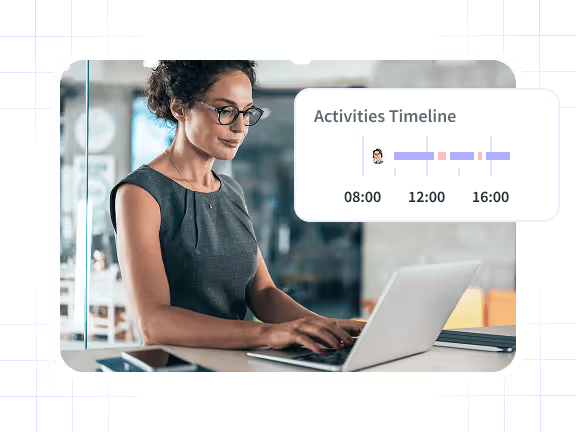
Manage Remote Teams
Monitoring employees is challenging enough, especially if they’re miles away. Thanks to Insightful, you’ll have full control over your remote workers through daily reports on active time, activity tracking, and screenshots. It also helps you simplify payroll process, because you can enter hourly rates for every employee on the team.
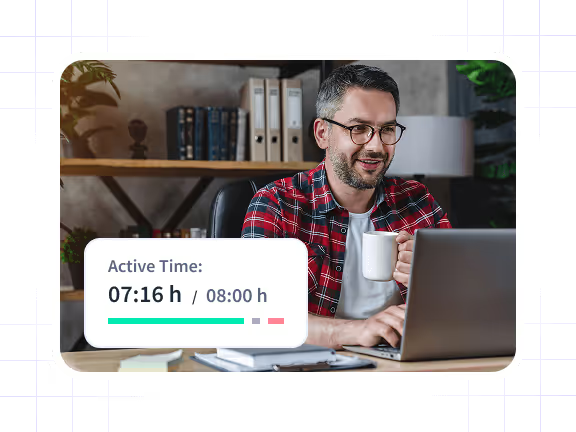
Improve Attendance Accuracy
Employees’ attendance is automatically calculated and counted based on their laptop or computer activity, so their timesheets are created once they actually start working, not when they arrived to work. This helps you abide by local labor laws, but also cut down any losses that come from buddy punching and time theft.
Insightful Seamlessly Integrates with Your Technology Ecosystem
With over 50 integrations available on the Insightful platform, connecting with your team's top tools is just a click away.
Ready to Discover How Smooth and Seamless Insightful Is to Use?
Take an in-depth look at how our products work.
Tanya Holmes
Director of Client Services, Botkeeper

How Do You Want to Securely Store Your Data?
Cloud Solution
The best option for teams who want a fast, easy setup in just a few minutes. No tricky setup, added technical equipment, or involvement from your IT team. Your data is safely stored on industry-leading Google Cloud infrastructure using the latest security standards.
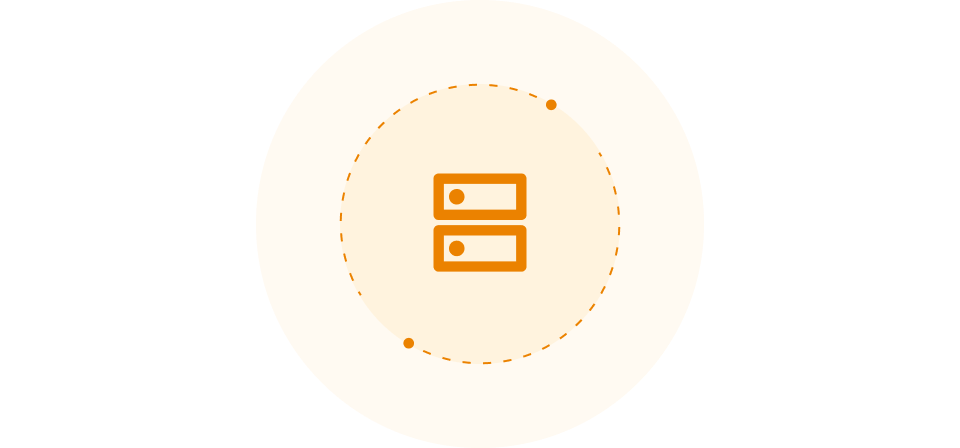
On-Premise Solution
Wanting to store your data on your own servers?
Our on-premise solution is for teams who don’t mind a little extra technical effort and have the IT team to pull it off. Your company provides the servers, we use them to store our data.
The Ultimate Guide to Employee Monitoring Software
(For Businesses of All Sizes)
These days, just about all results-driven teams rely on employee monitoring software.
It’s gone from a ‘nice-to-have’ just a few years ago, to a ‘must-have’ today. In fact, nearly 80% of major companies now use employee monitoring in the workplace. It’s easy to see why. With monitoring software like Insightful, businesses become 24% more efficient, track time 60% more accurately, and can save up to $10 million in time annually.
Savvy companies of all sizes now turn to employee monitoring software. Large enterprise companies, remote teams, established agencies, fast-growing startups – and everyone in between. Simply, it’s by far the most dependable way to measure productivity, track time and attendance, and collect proof of work. And it’s a trend that’s sweeping the business world…
01: Why Successful Companies Use Employee Monitoring Software
[fs-toc-omit]60% or less of work time is actually spent productively
Or, in other words: more than 40% of work time is wasted. Let that sink in.
It’s an eye-watering figure for any company executive, founder or manager trying to run a productive and profitable business.
When you’re in charge of a team, it’s easy to feel powerless to do anything about wasted employee time. Because, the reality is, in the modern workplace it’s impossible to watch employees’ every click, scroll and tap.
Left unchecked and unmonitored, today’s digital working environments quickly turn into the Wild West. Endless hours are wasted on social media, timesheets are fudged, budgets get out of control, and “looking busy” and actually working look identical to the naked eye.Here’s where employee monitoring steps in.
{{divider-1}}
02: Considering Employee Monitoring Software? Here’s What to Think About...
Capable of monitoring almost 100% of employee activity, employee computer monitoring software delivers insights into exactly what your employees are up and how they use their time via clear, powerful data.
Sounds like a no-brainer, right?
But, before you buy and download monitoring software, there’s a lot you need to ask yourself, like…
What features do you need?
Do you need customization?
How much will it really cost?
How simple is it to install and use?
How will your employees react?
And that’s just the start…
Good thing for you, just by taking a few minutes to read on, you’ll have all the answers (and more!). It’s everything you need to make a smart decision about choosing the best employee monitoring software for your team.
{{divider-2}}
03: What is Employee Monitoring Software?
First, it’s important to get your head around what the best PC monitoring software does - and what it doesn't do. Because there’s often some confusion. At times, both managers and employees think of it as nothing more than basic employee surveillance. But, as you’re about to see, it’s so much more than that.
With the best PC monitoring software, you’re able to identify unproductive workers, discover which apps, websites and software your team uses most, track every minute of time and attendance, and so much more. Best of all, a team monitoring software delivers this data as actionable insights and trends that you can use to constantly enhance team performance.
Imagine having an all-seeing, all-knowing manager on your team. You’ve just imagined modern work monitoring software.
{{divider-3}}
04: What Type of Employee Activity Can be Monitored?
With today’s powerful employee tracking software, it’s possible (and effortless) to monitor:
- Application usage & website usage
- Computer activity
- Time & attendance
- Time on projects & tasks
- Screenshots
Plus, with some employee computer monitoring software, like Insightful, tracking workers happens automatically and in real-time. Then every byte of data from your entire team is delivered to an intuitive dashboard that’s as easy to use as reading an email.Monitoring employee internet usage has never been easier!
{{divider-4}}
05: Data, Trends and Insights for More Productive Workplaces
When it comes to employee tracking, it’s about more than just the activity that’s monitored. It’s about the data collected and insights revealed. The best employee monitoring program continuously delivers millions of data points that help you discover…
- Productivity analysis to measure individual, team and company productivity
- Behavior analytics that explain exactly what causes spikes and troughs in your team’s productivity
- Business metrics & trends through user activity monitoring that weeds out costly inefficiencies and helps you direct resources to high ROI activity
- Apps and software usage that is costing or making you money
- Time & attendance charts that show every minute workers spend at work and what they get up to
- Automated time tracking that automatically assigns work-time to the correct project or task, without any manual effort
With these incredible data insights, you can optimize productivity, calculate wages, track and budget project costs, streamline work processes, determine staffing needs, and enhance just about every other aspect of business. Simply, instead of doing things on a hunch or intuition, you can make decisions based on verified data.
{{divider-5}}
06: Ask Yourself… Is Employee Monitoring Right for Me?
At this point, you’re probably imagining what employee desktop monitoring software could do for your team. To help you decide if an employee tracking app is right for you, have a think if you’ve experienced any of the following...
- Lost time and costs due to late or false clock-ins and early clock-outs
- Time wasted and productivity lost because of employees not staying on task
- Project budgets blowing out due to poor time allocation
- Dozens of expensive software licenses with no idea of their benefit
- Issues with employee performance, like employees wasting time browsing social media, websites and personal emails
- Getting incorrectlybilled for hours by contractors on tasks that aren’t yours
- Staff time and work being charged to the wrong client
- Time and productivity wasted filling out manual timesheets and activity logs
Now, most modern workplaces struggle with these problems, which severely hamper team performance and productivity. Which, we’re sure, you probably don’t need reminding of...
For employers and managers concerned about lost productivity, there are a couple of options:
[fs-toc-omit]Option 1
You could stick with the old method, attempting the near-impossible task of physically monitoring employees at work, and hoping they’ll “do the right thing” when you’re not around. Or...
[fs-toc-omit]Option 2
You could choose to install computer tracking software to monitor employee computers, time and activity. Even if you’re out of the office, in a meeting or your team is spread across cities and countries. If the second option sounds more logical to you, then read on.
{{banner-1}}
{{divider-6}}
07: How Does Employee Monitoring Help Productivity, Performance and Costs?
We get it. In business, it all comes down to numbers, data and results. So, if you’re discussing computer tracking software with your team, or weighing it up in your own mind, you need data to make a smart, informed decision.
Here’s just some of the data-backed results a worker tracking app like Insightful brings to in-office and remote teams...
✅ +24% More efficient business processes
✅ +15% More accurate clock-ins
✅ +10% More active daily time
✅ Up to $10 million in time saved annually
✅ +32% increase in productivity for office teams
✅ +26% increase in remote companies
✅ +23% more accurate payroll
✅ +25% less time to complete projects
✅ +60% more accurate time reporting
✅ +21% percent increased active daily work time for office teams
{{divider-7}}
08: What Types of Teams Rely on Employee Monitoring?
With the flexibility of today’s remote monitoring software, teams from every industry imaginable rely on it as a way to conduct employee productivity monitoring...
- Office workers
- Remote workforce/Teleworkers
- Enterprise
- Fast Growing Businesses
- AEC (Architects, Engineers & Construction)
- Startups
- Lawyers
- SMBs
- Accounting Agencies
- Software Development
{{divider-8}}
09: What Will Employee Monitoring Look Like in Your Business? (REAL-LIFE CASE STUDIES)
Millions of businesses track, analyze and optimize their daily work with employee PC monitoring software. But what exactly would it look like in your business? Here are three real-life examples of companies using Insightful that show how flexible, easy-to-use and effective workplace monitoring can be.
[fs-toc-omit]An International Architect Firm Saves 23% Time with Automated Employee Monitoring
A large architect firm in Malaysia had an ongoing problem monitoring time and activity on projects. Being a team of 500+, this had a big impact on company-wide productivity and profitability. A better way to monitor work was needed. Enter Insightful.
At Insightful, we know architects, like engineering and construction companies, have a structured way of doing things. This includes the way they name the CAD files they use to design their projects. The architect firm was no different, using Building Information Modelling (BIM) files to create real estate designs.
Knowing this, the Insightful team configured an automated tracking and monitoring solution based on the company’s file naming methodology. Simply by knowing the naming convention of files, Insightful now tracks and monitors the work of hundreds of workers across the country - without them having to start a program, manually input activity or log time. It’s estimated this will save the company $3.24 million each year.
What’s more, given the sensitive nature of architect data, Insightful installed the tailored solution on the company’s own infrastructure, ensuring all data is securely kept on premise.
{{banner-2}}
[fs-toc-omit]Digital Agency Experiences More Profitable Client Work with Tracking Software
When you’re a digital agency in a sea of competition, how you bill – and get billed – time can define your success. It’s a financial juggling act of pricing projects, allocating time and paying – often freelance – workers.
Most agencies know the importance of getting billing right. One such agency turned to Insightful's time monitoring application because of the software’s flexible functionality that allows monitor and time tracking on the project, campaign and client level.
With Insightful installed, the digital agency is now able to make sure they aren’t getting overcharged by freelancers; better calculate rates to charge clients to prevent going over budget; and optimize campaign time and resource allocation to maximize profitability.
[fs-toc-omit]Managing Large Call Center and BPO Teams with Workplace Monitoring Software
Call centers and business process outsourcing are the backbone of large-scale business. However, due to their size and often remote locations, it’s unrealistic to effectively manage hundreds – if not thousands – of employees. That’s why Insightful has become a popular choice of large call centers and BPO teams.
Take one call center for instance that installed Insightful. Like other similar companies, the nature of their workloads has uniform processes during working hours. The company integrated Insightful into these processes, seamlessly making it a part of standard operations.
Installed system-wide in the call center, Insightful monitors user activity of each team member as they provide support and service. By collecting, analyzing and structuring data from day-to-day processes, Insightful then delivers individual and team performance, productivity and activity reports. Even delivering customized reports for management so their team can provide better support, service and feedback to customers.
{{divider-9}}
10: The Pros and Cons of Workplace Monitoring
Like any business decision you make, it pays to really know the pros and cons of employee monitoring. There’s a lot to think about before you buy. You need to consider your goals, expectations and employee work. To help weigh things up and make the right decision, we’ve clearly broken down the pros and cons of employee monitoring software.
[fs-toc-omit]Pros of Employee Monitoring
Businesses of all sizes experience major benefits from the simple decision to install employee tracking software. Let’s take a look at just some of what you can expect.
[fs-toc-omit]Less Time Wasted
89% of employees admit wasting time during the workday. More plainly, if you’re a team of 100 employees, only 11 of them don’t waste time at work (or, more likely, don’t admit it).
What’s more, these employee waste anywhere between 30 minutes and five hours a day. This all adds up for employers, who are stuck with a bill of more than $40b in wasted time every year.
Using a staff monitoring tool like Insightful, you can plug the leaky hole of wasted time. With every action monitored and every minute tracked, employees are only paid for when they’re actually doing work.
[fs-toc-omit]Enhanced Productivity
Whether it’s browsing the internet, scrolling social media or checking personal email, there’s an endless number of non-work-related tasks that destroy productivity. In fact, it’s estimated non-work-related tasks cost companies $134b a year.
Employee activity monitoring software answers the question how to increase productivity with real-time monitoring and insightful, up-to-the-minute charts that measure individual, team and organizational productivity.
[fs-toc-omit]Less Admin
Few things put a handbrake on productivity and performance like painstaking admin. It’s a plague that afflicts all businesses. Just how badly? 59% of managers say they spend more than three hours a day on admin.
Every minute spent on admin, is a minute that could be better used elsewhere. Insightful removes all time and attendance admin with pinpoint accurate clock-ins and clock-outs via computer activity monitoring. More than that, Insightful employee tracking connects to payroll to calculate costs automatically - right down to taxes, currency and preferred payment method. It does this via simple functionality that tallies only hours of active work.
Plus, with its unique Automatic Time Tracking feature, Insightful monitors project and task work based on file name. Say, for instance, you’re an architect or design firm, as soon as your employees open a CAD file, Insightful automatically monitors what they’re working on, calculates time and then bills it to the right client. No manual timesheets. No hitting stop and start on a timer. Pretty nifty, huh?
[fs-toc-omit]A More Engaged Team
Just 15% of employees claim they’re engaged at work. This is for a whole host of reasons, like working environment, allocated projects and lack of support, just to name a few. Without some way to know for sure, though, it’s all just random guesswork to figure out what makes your team tick.
With the Insightful employees tracking app, productivity trends and reports provide a definitive answer to what keeps your team engaged.
For instance, let’s say Greg from marketing claims he works best remotely three days per week. But you have your doubts. With Insightful’ productivity trend data, you can track Greg’s output based on his time and location of work, then make a clear decision about whether to keep Greg in the office, or give him the freedom of teleworking. This extends to the projects your employees work on, the apps and software they use, and the support they’re getting on the job.
[fs-toc-omit]Prioritizes Focus
Often, what an employee chooses to work on isn’t what’s most important to the business. And typically, it isn’t until after hours of misdirected work that a manager realizes time’s been put into the wrong task. By then, it’s too late.
With real-time employee monitoring, misplaced focus gets picked up in an instant. All it takes is a glance at your real-time activity dashboard to see who’s working on what that very second. Then, to correct course, you can ping your team members to say, “The deadline for Project XYZ is tomorrow, stop what you’re doing on Project ABC…”
[fs-toc-omit]Clearer Direction
“If everyone is moving forward together, then success takes care of itself,” Henry Ford once said. But the larger your team gets, and the more remote or freelance workers you have, the harder it is to live up to Ford’s mantra.
Even when your team is under one roof, getting everyone going in the same direction is a challenge - let alone for remote teams. If your head office is in Montreal, marketing team is in Miami and support team is in Manila, ensuring everyone’s going in a unified direction is like juggling blindfolded.
Remote employee monitoring is like a directional beacon that can guide your whole team - no matter how far apart you are. By calling on the real-time dashboard of Insightful, you can instantly see what every team member is working on, identify bottlenecks, and align employee focus.
[fs-toc-omit]Cons of Computer Monitoring Software
For any manager or leader, the advantages of employees monitoring software are clear. But there are some potential downsides. Here’s what to consider - and how to deal with them.
[fs-toc-omit]Impact on Team Culture
According to Deloitte, 94% of executives say team culture is critical to success. There’s no doubting that. And, as leaders know, culture is a delicate ecosystem that takes years to build.It’s easy to fear that even the mention of employee monitoring might negatively impact team culture and morale. But, positioned correctly, computer monitoring software can in fact bolster team culture by identifying top performers and workers dragging the team down.
[fs-toc-omit]Perceived Lack of Privacy
Concerns about workplace privacy and employee monitoring are not uncommon. Employees often worry that every detail of their private daily lives will be exposed to management. With a proper explanation of what exactly is being monitored and how the data is used, these privacy concerns can be quickly allayed.
[fs-toc-omit]Elevated Stress Levels
You know what it can be like when someone is standing over your shoulder watching you work. It’s easy to become a little stressed, flustered and the work just doesn’t flow. Now, some employees will get this feeling just knowing that cloud based employee monitoring is installed in your workplace. Transparency is one way around this. There’s also Stealth Mode functionality that monitors discreetly, which is one of Insightful’ many unique features.
[fs-toc-omit]Perceived Lack of Trust
We get it. Even asking someone what they’re working on can give the perception of lack of trust. So, things like monitoring employee email or screenshots can trigger alarm bells that you consider an employee untrustworthy. Explaining it’s all to do with productivity, not trust, is the starting point for handling this type of concern when you start using a computer monitoring software.
[fs-toc-omit]Legal Ramifications
Monitoring laws vary across the world. Places like California have some of the strictest laws around employee surveillance, which can expose an employer to litigation. Whether you’re in The Golden State, or elsewhere, it’s absolutely vital to know the legal landscape around employee monitoring. Typically, you’re well within your rights to keep monitor what your employees are up to. But it pays to be sure.
{{divider-10}}
11: How to Choose the Best Employee Monitoring Software? (The Important Things to Look For and AVOID)
So, if you make the smart decision to install employee computer monitoring software. Before you buy, you need to answer five questions about which employee tracking solution is best for you:
- What are your goals?
- What’s the makeup of your team?
- What will employee monitoring cost you?
- What features do you need?
- Will your computer monitoring software grow with you in future?
Need a little help answering these? Then read on….
[fs-toc-omit]1. What are your goals?
Monitoring goals differ from company to company - even between internal teams. For instance, a large tech enterprise could be looking to stop the Dev team wasting hours on Facebook and Reddit. While an advertising agency might want to use a computer monitoring software to reign in client hours going to the wrong project or being missed altogether. Or, you could simply be looking to enhance your team’s productivity by understanding work patterns and trends while monitoring computers.
Whatever they are, make sure you’re clear on your goals. To help, here a the most common goals companies have when choosing to install a worker tracking app:
- Real-time monitoring
- Website and app blocking
- Monitoring employee email
- Employee screenshot monitoring
- Accurately monitoring time spent on tasks and projects
- Automating time and attendance
- Productivity reports and trends
- Access to raw data for analysis and mining
- Simplifying payroll by tracking time on tasks and projects
- Categorization of activity as productive or unproductive
- Stealth mode to monitor discreetly
[fs-toc-omit]2. What’s the Makeup of Your Team? (Remote vs Office Employee Monitoring)
Remote and freelance workers are becoming increasingly common. If, like most modern workplaces, you’re leading the charge of this new way of working, monitoring remote employees will be important to you.
Monitoring is less of a challenge in an office, where your IT team can visit every desk and access every computer. But, when your employees are thousands of miles away, making sure they’re working and not watching Netflix or doing housework is a challenge. So, you need a dedicated virtual employee monitoring software, like Insightful.
[fs-toc-omit]3. What Employee Tracking Features Do You Need?(Are Affordability, Ease-of-Installation and Customization a Top Priority?)
If all you need is off-the-shelf, basic activity and computer monitoring, there are plenty of options out there. On the other hand, you might be looking for a highly customizable solution for monitoring computer activities with advanced features, like Insightful.
Now, often customization comes with a price. So, be sure to factor that into your thinking when you compare side by side. Like with any top employee monitoring software, it’s always smart to start with a free trial.
✅ $6.40 Per User
✅ (Discount Available at Scale)
✅ Low Footprint Installation
✅ Track Apps and Websites
✅ Real-Time Employee Monitoring
✅ Automated Time and Attendance
✅ Productivity Analysis
✅ Long-term Data Storage
✅ Productivity Trends
✅ Categorization
✅ Activity-Based Payroll Calculator
✅ Rules-Based Screenshots
✅ Project and Task Time
✅ Seamless API
✅ Employee, Manager & Client Login
✅ Automated Project Tracking
Please note that Insightful doesn’t track keystrokes.
Want to know even more about Insightful’s amazing features?Take a look at our Features Page or schedule a free demo.
[fs-toc-omit]4. What’s the Real Cost of Employee Monitoring?
The costs involved in employees monitoring software are more than just how affordable it is. There’s setup time, training, hardware, installation requirements and ongoing support to think about. Here’s what to include in your calculations…
PricingModel – Employee monitoring licenses usually fall into two categories. One, large lump sum tiered pricing which leaves smaller companies paying for way more than they actually need. Or, two, ‘per user’ pricing which, if you’re a large enterprise, can quickly go through the roof. Insightful starts at just $6.40 per user and offers a discount at scale to large enterprises and fast-growing companies.
Hardware & Installation – Does is it require the installation of complex hardware on site? If it does, this will come with a financial, space and time cost. Plus, often to employees tracking software needs to be installed individually on every single device or takes a team of IT experts, which your company may not have. This doesn’t have to be the case though. Insightful offers one-step system-wide installation that even teams without a single IT person can quickly and easily setup.
Training – Your monitoring software shouldn’t be so complicated it takes days (or weeks!) of training just to get your head around it. If it does, this slow learning curve and difficulty-of-use will cost your team time and money.
Integrations – How friendly will your monitoring software play with the other software in your tech toolkit? If they don’t integrate and aren’t compatible, you risk data leaks, slow system performance and may even need to buy a whole new suite of apps to connect your workflow.
Data Delays – How long does it take for your monitored data to arrive? If employees are working on the wrong task, allocating time to the wrong client or browsing websites they shouldn’t but you don’t find out until hours or days later, this data loses much of its value and utility. Always look for real-time monitoring, which ensures no data delays.
System Performance – Installing employee tracking software shouldn’t make your system feel like you’re driving with the handbrake on. Opt for a lightweight, small footprint worker tracking app that doesn’t clog system performance – a free trial will help you check.
[fs-toc-omit]5. Will Your Software for Employee Monitoring Grow with You?
It’s not just initial costs you need to consider. Be future-focused when choosing your screen monitoring software. It’s got to become a seamless part of your team today, and grow with you tomorrow. Just like a model employee, really.
Data Storage – Once all that data starts getting collected, how’s it stored, processed and secured? Before you install a software for monitoring computer activities, find out what servers are used, data limits and processing volumes. There’s nothing worse than finding out you reached your data limit down the track and you’re up for a huge bill or, worse still, your data hasn’t been stored! Also, look for the options of secure cloud or on-premises data storage for convenience, security and capacity.
Scalability – You’ve got big plans to grow, no doubt. Will your work tracker grow with you? It needs to be able to handle spikes in activity, high volumes and more users. And, as your data builds, your software should be able to rapidly store, process and analyze it.
Support – Once you’re all setup, what kind of support will you get? A 1800 number with a crackling line to a call center on the other side of the country? Stock answers from a customer service handbook? Nothing at all? Choose a team that’ll provide 24/7 support.
Customization – What your team looks like today won’t be the same as in months or years. Maybe you’ll add a new division, build out your remote team or take on different projects. However you change, the best system monitoring software needs to be customizable to fit your needs. There’s no one-size-fits all for monitoring, so the ability to customize has a long-term impact on your team.
{{divider-11}}
12: How to Introduce Employee Monitoring Software to Your Team? (And keep everyone happy)
For leaders, employers and managers, the decision to install employees monitoring software is pretty plain to see. And, after all, it’s your call to install it. But, this doesn’t mean you should go it all alone. It’s important to get your team involved and informed from the outset.
[fs-toc-omit]Be Transparent
Like anything introduced to your team, it’s best to be transparent with your communication around it. When you decide to install a monitoring software for employees, start by clearly communicating your plan to use it to improve performance. Researchers Bartels and Nordstrom, found that when a monitoring system is clearly explained and directly linked to rewards or consequences it is highly effective.
[fs-toc-omit]Talk About the Benefits (To Them)
Sure, as the boss or owner, you know what you’ll get out of screen monitoring software. But, for wary employees, it might not be so clear. There’s a simple answer to this: show them how it’ll benefit them. For instance, the hundreds of thousands of employees monitored companies using Insightful experience.
- Faster, more accurate payments thanks to automatic, activity-based payroll
- More recognition and reward for their performance through user activity monitoring that highlights high achievers
- Being part of a more efficient, high performing team where it doesn’t feel like they’re carrying an unfair share of the work
- Insights into their work to improve their skills, ability and advance their careers
- No painful manual time and activity reporting or weekly reports
- Freedom to work remotely on their own terms more often as managers can now track their work from anywhere
- Greater autonomy from managers and team leaders who can now ‘light-touch’ manage using a real-time monitoring dashboard
[fs-toc-omit]Make them a Part of the Process
Bring them into the tent early and team buy-in will surge. This starts with asking key team members to help make a decision about which worker tracking app to buy. Gather the minds to help you make the buying decision, for instance if you’re deciding between Insightful vs ActivTrak, Insightful vs Hubstaff, Insightful vs Time Doctor, or Insightful vs Teramind.
With your leaders on board from the outset, getting the rest of the team behind it becomes easier. It’ll still take some savvy communicating on your part though, including:
- Calling a meeting to introduce the software for employee monitoring
- Having a strong, clear internal communications plan
- Dealing with privacy concerns, letting employees know it’s not spying
- Asking for feedback every step of the way
- Responding to negative feedback, concerns and questions
[fs-toc-omit]Have a Policy
Yes, we know. Another workplace policy is the last thing you need - and employees want to read. But, unlike the one for how to stack the office dishwasher, having one for employee monitoring and employee privacy is a must-do. Makes sure it’s in clear language that doesn’t take a Harvard Law graduate to understand. Once it’s drafted, it can be easily inserted into your team’s onboarding process.
{{divider-12}}
13: Try Employee Monitoring in Your Business for FREE
By now, you know the productivity, performance and saving benefits of employee monitoring software, like Insightful. As monitoring technology has evolved, it’s become simple to install, use and customize. Even so, the decision to start monitoring employees in the workplace depends on your team’s structure, goals and what priority you put on productivity and performance.
If you want to know more, compare employee monitoring vs productivity software to find the best employee monitoring program for your teams.
This guide will help you make a clear decision about employee monitoring tools. Still, the only way to really buy the best computer monitoring software for your team, is to trial it first. That’s why at Insightful, we invite you to try a free 7-day trial. Install Insightful on every device, monitor every activity, try every feature… then, make the smart decision about whether it’s right for you.
To claim your free Insightful trial, click here.
Need a little extra help? Book a free 1-on-1 demo here.
Not Sure if Our Employee Tracking Solution Is For You?
Find Out How Our Employee PC Monitoring Will Fit In Your Business.
Resources
Computer Tracking Software: A Blessing or a Curse?
The Best Computer Monitoring Software for Enterprises?
When to Use a Screenshot Feature?
How to Categorize Employee Computer Activities?
How Much Does Employee Monitoring Software Cost?
How to Monitor Employees' Computer Activity