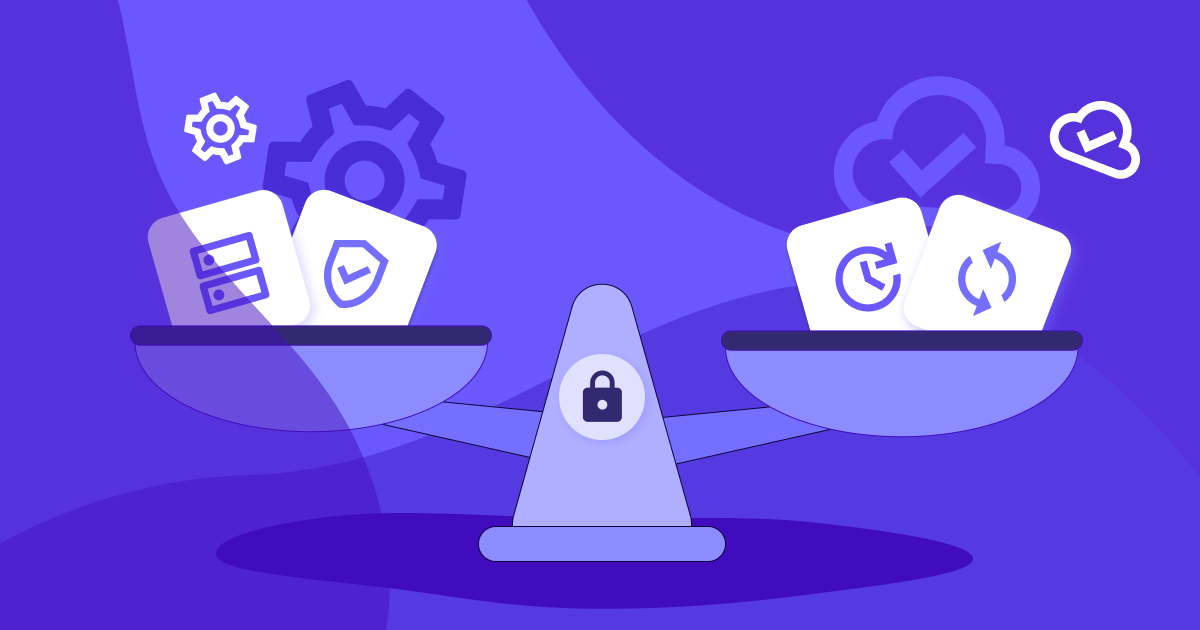Insightful Releases
Nuestra función de seguridad más reciente: registros de auditoría
Descubra nuestra nueva función de seguridad: los registros de auditoría. Conozca sus beneficios y cómo acceder a ella en nuestra app.
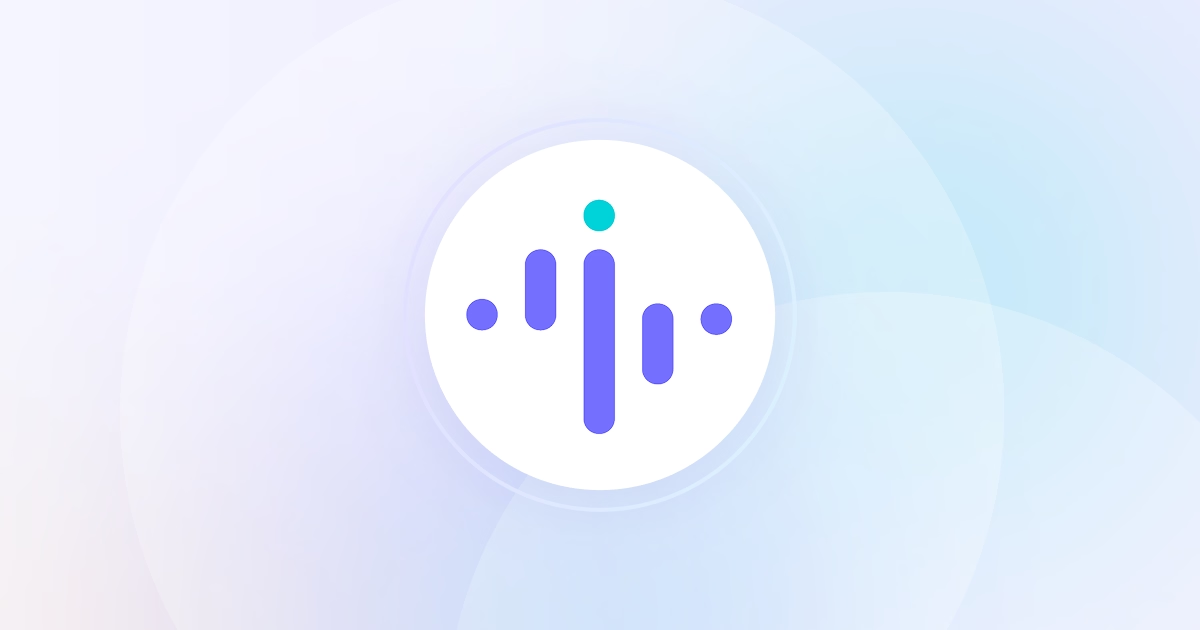
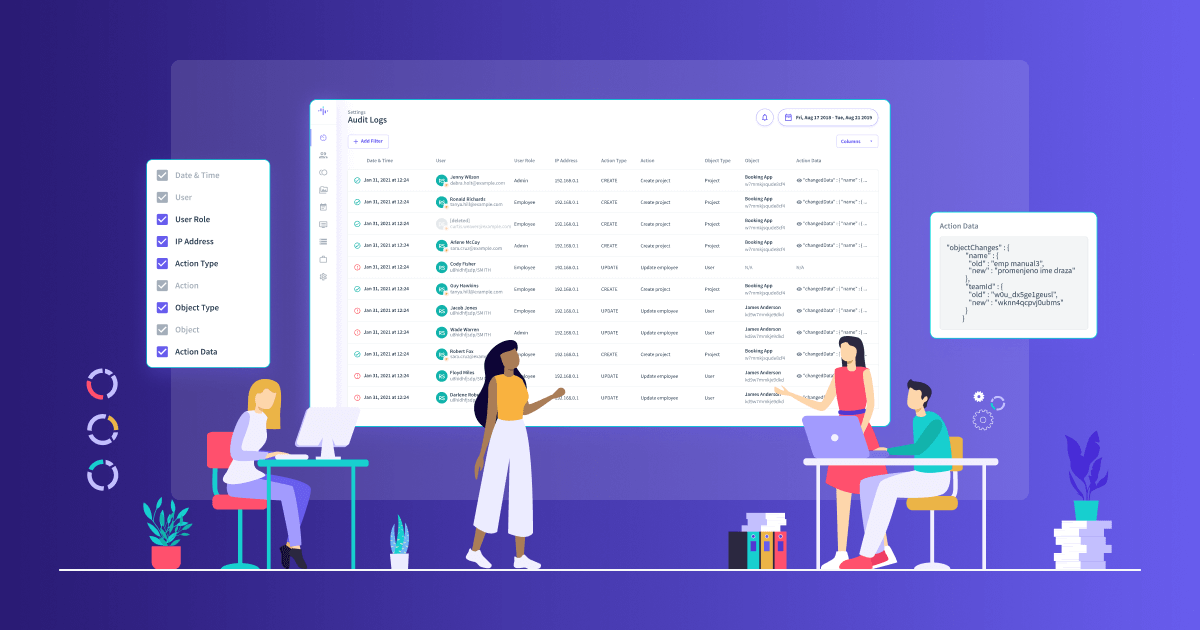
Confiado por 5,100+ equipos • #1 en G2 alto rendimiento • Productividad hasta 92%+
No se requiere tarjeta de crédito
El software mejor valorado a nivel mundial. Amado por los clientes.
.png)
.jpg)
.jpg)