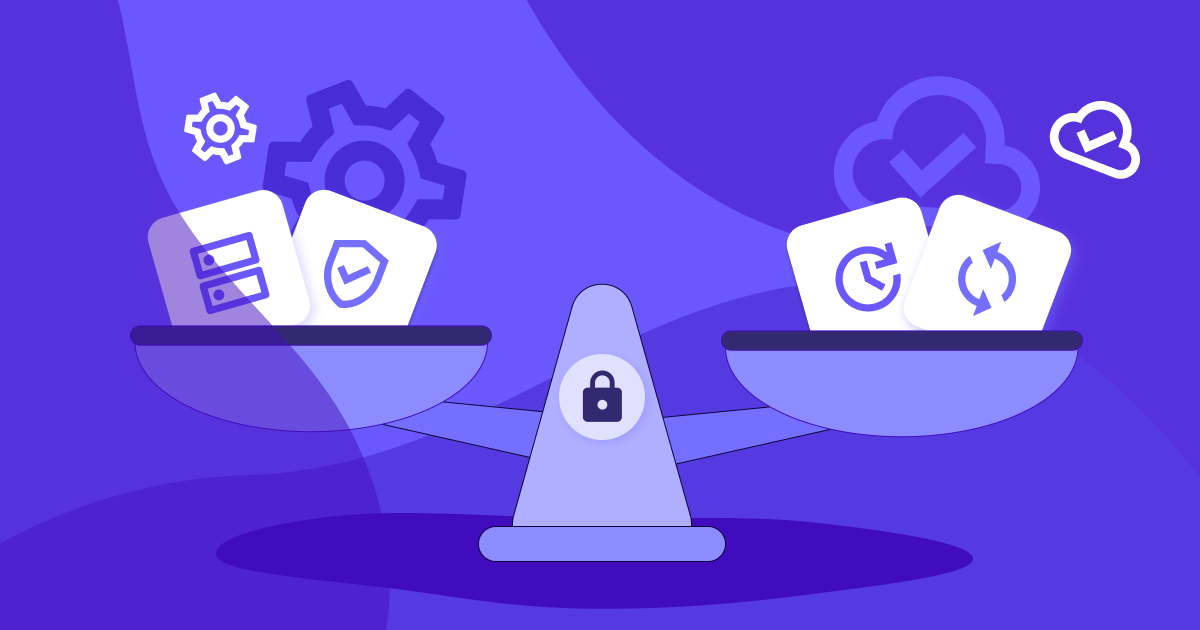A Step-by-Step Guide to Optimizing Your Remote Work Setup
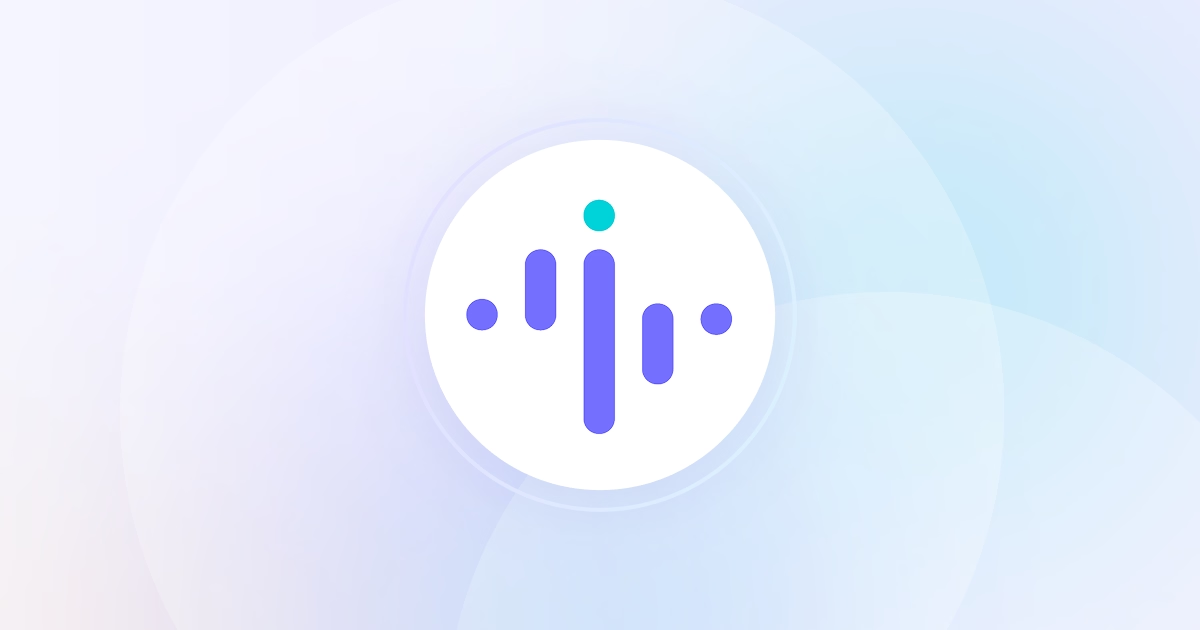

Remote work has been on the rise and is only accelerating. But, it's not all sunshine and rainbows for employers who face unique challenges in ensuring their remote workforce stays productive and engaged.
That's where we come in.
In this post, we'll show you a step-by-step process to optimize your remote work setup. Plus, we'll share useful tools, like Insightful’s programs to monitor employees' computer activity, that can support the process.
Let's create a more efficient and supportive work environment for your remote employees!
Step 1: Collect feedback and data
The first step in improving your remote work setup is to collect feedback and data from your employees. This will help you understand what's working well and what could be improved. Employee feedback is essential in providing employers with insights into the challenges and benefits of remote work.
Not sure what to ask your employees? Try-
What are the biggest challenges you face while working remotely?
Are there any tools or technologies that you think could improve your remote work experience?
Do you feel like you have the resources and support you need to work remotely effectively?
Are there any areas where you feel like your productivity has been impacted by remote work?
Here are some tools you can use to collect feedback and data:
- Google Forms: This free tool from Google allows you to create surveys and questionnaires quickly and easily. You can customize the questions and analyze the results in Google Sheets.
- SurveyMonkey: This popular survey tool offers a wide range of survey templates and question types. You can also use SurveyMonkey to analyze the results and create reports.
- Insightful: Our tool to monitor work from home employees provides useful insights into remote employee performance you can leverage to make data-driven decisions about how to optimize your remote setup.
Step 2: Analyze the data
Once you have collected feedback and data, it's important to analyze it to identify areas that need improvement. This is where you make sense of the data collected to know what areas need to be focused on for improvement.
Here are some tools you can use to analyze your data:
- Excel: This widely-used spreadsheet tool is a great option for analyzing survey data. You can use Excel's pivot tables and charts to identify patterns and trends in your data.
- Tableau: This data visualization tool allows you to create interactive dashboards and reports. You can connect Tableau to your survey data and use it to create insightful visualizations.
- Insightful: For any company tracking employees, Insightful offers useful data visualization into remote workforce productivity and trends.
Analyzing the data collected gives employers insights into the challenges and benefits of remote work. Employers need to study feedback data to identify the underlying problems and the pain points employees are experiencing. This knowledge helps employers make informed decisions on what areas to focus on for improvement.
Step 3: Prioritize changes
Once you have analyzed your data, you need to prioritize the changes you want to make. This is where you decide on the changes to be made based on the insights from the data analyzed.
Here are some tools that can help you prioritize changes:
- Trello: This project management tool allows you to create boards and cards to organize your tasks. You can use Trello to create a board for your remote work setup and prioritize the changes you want to make.
- Asana: This popular project management tool offers a range of features to help you prioritize tasks. You can use Asana to create tasks, assign them to team members, and track their progress.
- Monday.com: This visual project management tool allows you to create custom workflows and prioritize tasks. You can use Monday.com to track the status of each task and collaborate with team members.
- Insightful: Our computer monitoring program will show you exactly what you need to prioritize when it comes to optimizing your remote workforce.
Prioritizing changes is essential in ensuring that employers focus on what matters most. Employers need to identify the top areas that need improvement and prioritize them accordingly. This ensures that the resources allocated to the changes needed are focused on areas that will have the most significant impact.
Step 4: Develop an action plan
Once you have prioritized your changes, you need to develop an action plan to implement them. This is where you create an implementation plan that details the tasks and resources required to make the necessary changes.
Here are some tools that can help you develop an action plan:
- Google Docs: This free document editing tool from Google allows you to collaborate with team members in real-time. You can use Google Docs to create an action plan and share it with your team.
- Smartsheet: This project management tool allows you to create Gantt charts and timelines to plan your projects. You can use Smartsheet to create an action plan and track your progress over time.
An action plan provides a roadmap of how to execute the changes. It helps employers to break down the prioritized changes into smaller tasks that can be accomplished more efficiently.
Employers need to ensure that they have a detailed plan that outlines the steps required to implement the changes. This helps to ensure that the changes are made efficiently and effectively.
Step 5: Communicate changes
Once you have developed an action plan, it's important to communicate the changes to your team. This is where you share the plan and the rationale behind the changes with the team.
Here are some tools that can help you communicate changes:
- Slack: This popular messaging tool allows you to create channels and send messages to your team. You can use Slack to communicate changes and get feedback from your team in real-time.
- Zoom: This video conferencing tool allows you to have face-to-face conversations with your team. You can use Zoom to hold virtual meetings to discuss the changes you are making.
Communication is essential in ensuring that employees are aware of the changes being made and how it will impact them. Employers need to ensure that they communicate clearly and transparently with their teams, explaining why the changes are being made and how it will benefit the employees.
Step 6: Implement changes
Once you have communicated the changes to your team, it's time to implement them. This is where you put the plan into action.
Here are some tools that can help you implement changes:
- Insightful: Our software to track employee internet usage also allows you to assign tasks to team members and track their progress. You can use our platform to ensure that everyone is on the same page and working towards the same goals.
- Google Drive: This cloud storage tool from Google allows you to share documents and collaborate with team members. You can use Google Drive to share files related to the changes you are making and collaborate with team members in real-time.
- GitHub: This code repository tool allows you to track changes to your code and collaborate with developers. If you are making changes to your software, you can use GitHub to track the changes and ensure that everyone is working on the same version.
Implementation is where the rubber meets the road. Employers need to ensure that the changes are being made efficiently and effectively. This is where an action plan comes in handy, ensuring that employers are working towards the same goals.
Step 7: Collect feedback and data again
Once you have implemented the changes, it's important to collect feedback and data again to see how they are working. This is where you evaluate the effectiveness of the changes made.
Here are some tools that can help you collect feedback and data:
Google Forms: This free tool from Google allows you to create follow-up surveys to gather feedback from your employees. You can use Google Forms to compare the results to your initial survey data and see how the changes are impacting your team.
SurveyMonkey: This popular survey tool allows you to create follow-up surveys to gather feedback from your employees. You can use SurveyMonkey to compare the results to your initial survey data and see how the changes are impacting your team.
Collecting feedback and data again helps employers identify areas that still need improvement and make additional changes.
With the right tools and a step-by-step process, employers can create a more efficient and supportive work environment for their remote employees.

.jpg)
.jpg)